|
Directions for transferring ownership of files from your old Gaggle account to your new Google account are at the very bottom of this page. (slideshow) Chromebook Do's and Dont's Click here to read the Student A-Z guide of all you need to know about your new Chromebook and 1:1 procedures at Piedmont. Questions? See Ms. Gurthie or Ms. Newburger in the Media Center. 1:1 New Google Drive Accounts NOTE! You must go to your old gaggle account and make your NEW GAFE account the OWNER if you want to keep the tranferred work forever! 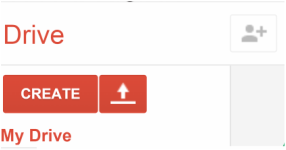 Congratulations! Your new Chromebook comes with a new Google Apps for Education account and email. It will be a CMS managed account just like your old Gaggle account. This post will help you port over your existing files into your New google Drive Account. Begin by signing into your old Google Drive account (the same way you sign into the old Chromebooks) then look at the two photos below. If your screen looks like the first photo BELOW, follow the OLD DRIVE steps. If your screen looks like the second photo, scroll down to the new drive steps. Note that anything you do under your OLD gaggle address login (Google Classroom or other) will not be in your new account unless you throw it into the oldies/transfer file before June. You will also need to "add to my drive" any shared or incoming items you wish to save. Student Deployment Video- Initial Login and File Transfer Instructions: |
Archives
November 2019
AuthorThis is Ms. Gurthie's place for students at Piedmont and elsewhere to find resources to fuel their passions. Besides making fun lesson ideas for teachers, I wanted this space to provide PD for students too! Categories
All
|




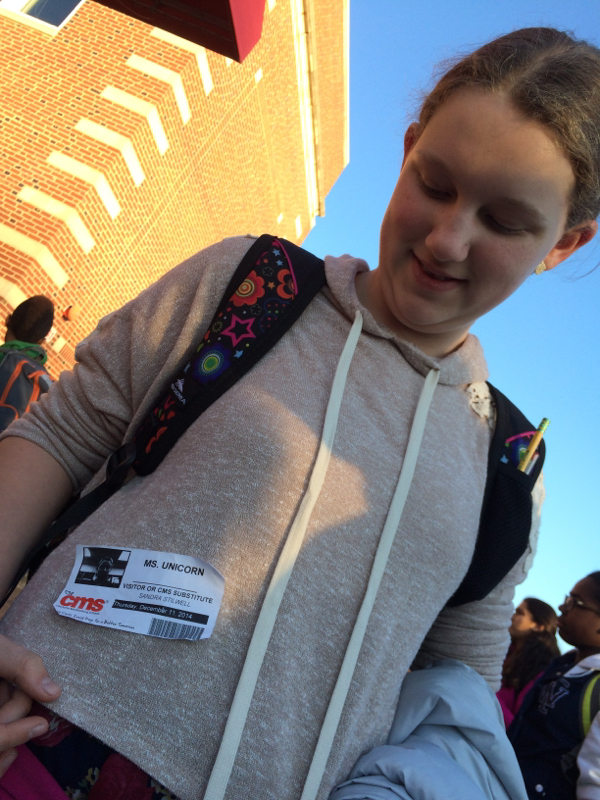
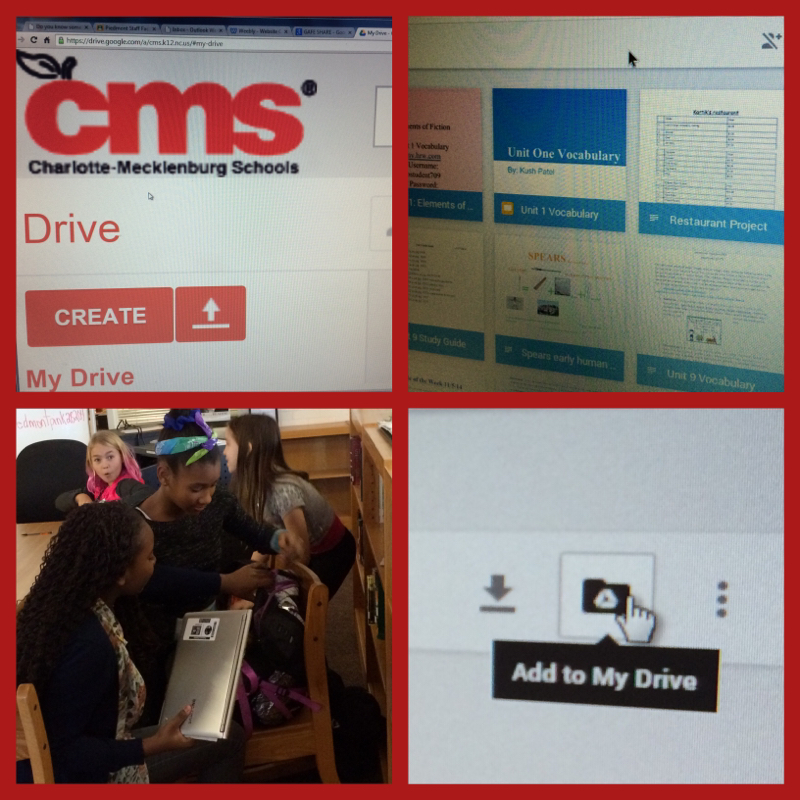
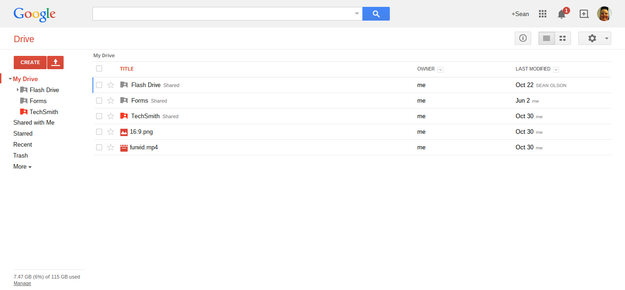
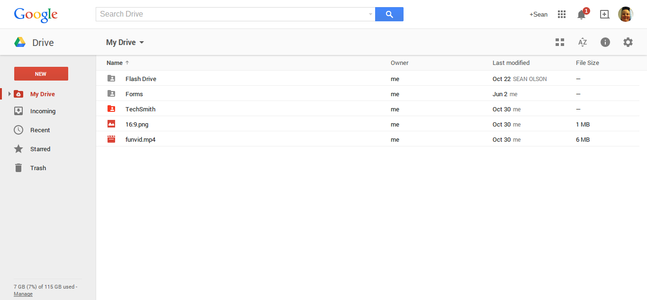
 RSS Feed
RSS Feed
