 Why try something new? it's the end of the year and it would be easy to cruise. If that's what's up with you and all is fine, then cruise away. However, if you are up for trying a few changes to end the year on a positive and more efficient note, read on. The time between Spring Break and June can can be perfect for testing out changes you might want to put into place for next year. Your current students will enjoy the change of pace and can help you catch the snags and assess what works since they already have a good relationship with you. ( And if they don't, then all the more reason to shake it up rather than spend each day praying for June to get here soon. ) Here is a post from gamification guru and all round eduvisionary Chris Aviles on ways for any teacher to change up your grading and feedback to make it more effective. Love his ideas (record yourself explaining the feedback a la the whole flipping idea) and writing style ("the stinkeye") If you're feeling radical , pair it with Pernille Ripp's "No Homework No Grades No Punishment" Resources (I swear it's really not as radical as it sounds. If you want some ideas for easing into changes like no-coercion teaching, I'd be happy to talk it through with you. Also check out the other posts this week for more ideas like new Chromebook apps to try, storytelling tools, and Educational Video Games to use with students or just share with them.
0 Comments
Here are useful resources for the latest news in GAFE- Google Applications for Education Google Classroom is a new Edmodo-type learning management system and Google Slides is now available on ipad. Below are details Google Classroom: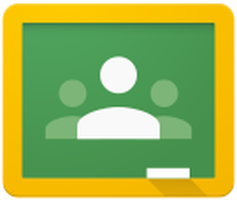 Click the image to go to "Classroom" Click the image to go to "Classroom" Intro and instructions for students http://piedmontpd.weebly.com/lesson-ideas/student-introduction-to-google-classroom Intro and instructions for teachers http://piedmontpd.weebly.com/piedmont-pd/how-to-use-google-classroom-teacher-instructions Basic tour, including a Rollout Video herehttp://www.google.com/edu/classroom/ Google Classroom Thoughts so far: It's not perfect yet, but ultimately this should be a great feature for your class, especially as it gets more integrated features. Good points:
Please send your feedback and suggestions for features to Google .( The bottom right of the teacher Classroom page has a "feeback" button. Please use it to request features YOU need) Basic intro of Google Classroom in 7 easy steps-
Using Google Classroom with iPads: http://www.edudemic.com/ipads-with-the-new-google-classroom/ Google Classroom Presentation Slides by Geeky Gafe Girl via Jacob Standish These two images are the view as a teacher and the view as a student of the same page. 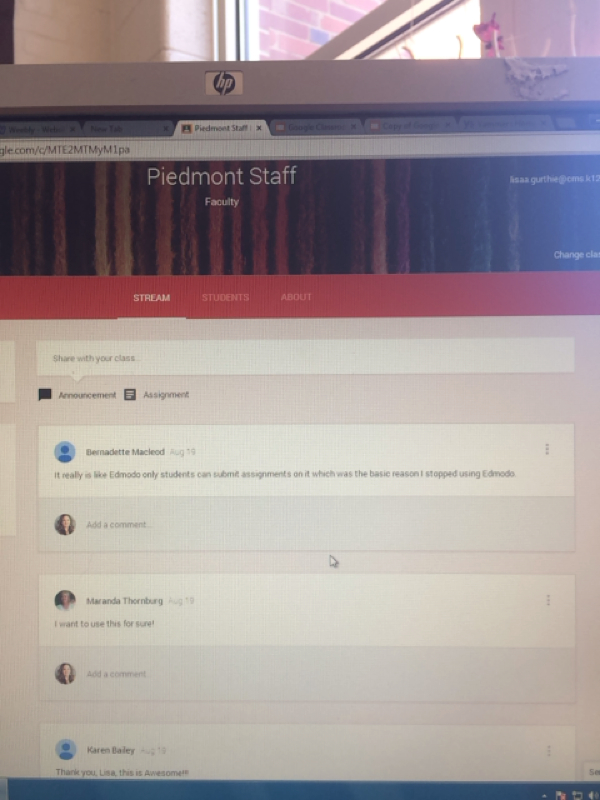 My Online staff and PD area. For convenient in the classroom folder I place an electronic copy of the staff handbook here and copies of all those email attachments that teachers may need later but not have space to keep. Easy access when needed from home or phone, areas to comment and share, and no more full email. Google Slides:Google Slides is a presentation tool instead of PowerPoint. It lets students work from home without Powerpoint and also lets them collaborate. This link includes templates and instructions http://d97cooltools.blogspot.com/p/google-docs.html?m=1 NEW! Slides is now an iPad app Many teachers have been disappointed that students can't work on their presentations if they are using iPads. The Google slides app is a step toward equalizing the options of working in GAFE across devices. this is a good blog review about the new powerpoint-type app's uses and limitations http://jonathanwylie.com/2014/08/25/review-google-slides-for-ipad-is-now-available/U My last post was all about GAFE ---I introduced how to log into google classroom and announced the Google Slides app here http://piedmontpd.weebly.com/news-and-thoughts/google-classroom-omg _ This post is a bit more about Google Apps - I just did a great training. First with Jake Standish and today with Heather Nussbaum of CMS I took lots of photos of what I found most useful for teachers or students using Google Docs for Research and Translation and Google Classroom for Sharing files and assignments: 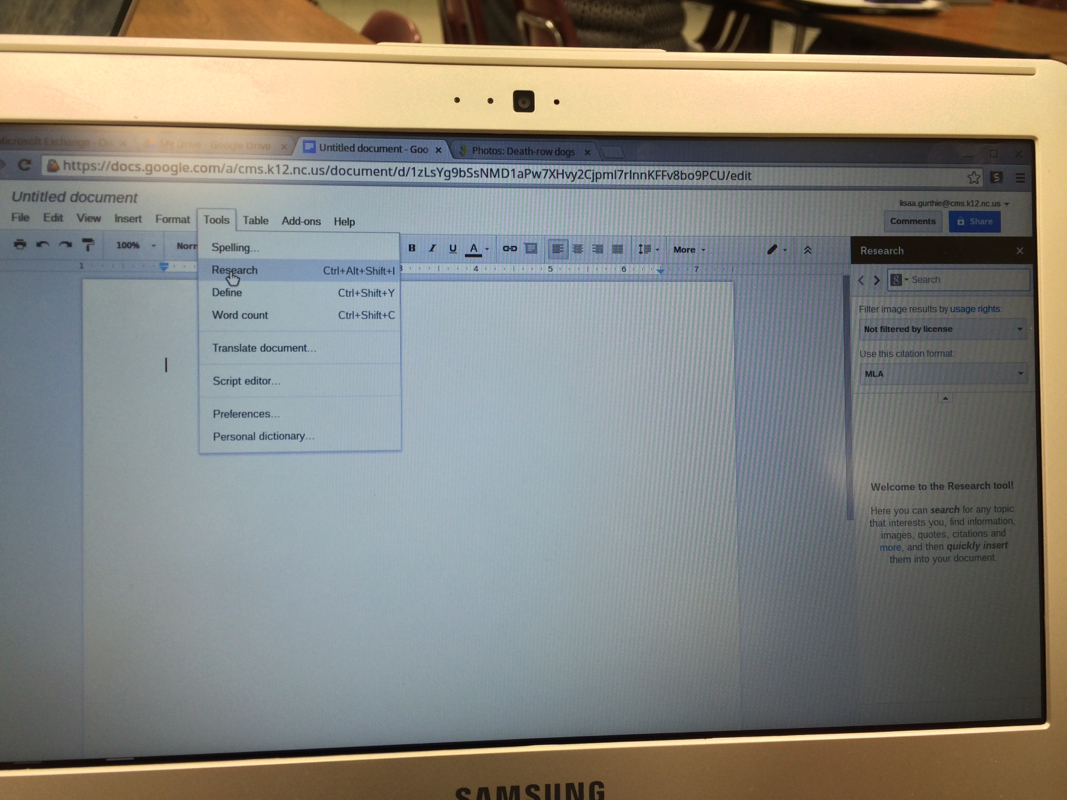 This photo shows how easily students who use Google Drive (GAFE) can search for images and articles related to their papers. They can do it all within Google (docs or slides) and the citations are placed in MLA or other format automatically! I wish so badly that this existed when I was in school !!!!! Such a time saver! Here's my second summer book report (blog report) on the best of what I've been hearing about education: If anything you read below inspires you or if you just want to get a head start on your PDP next year, click here: http://piedmontpd.weebly.com/piedmont-pd/take-charge-of-your-professional-development 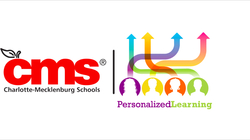 All You Ever Needed to Know about Personalized Learning http://pl.cmslearns.org/ Amazing Personalized Learning site that explains the direction CMS is heading and offers all the latest tools in one spot thanks to Jill Thompson. (Note the shout out to Piedmont on this page as Ms. Newburger transforms the media center into a 21st century makerspace showplace. ) 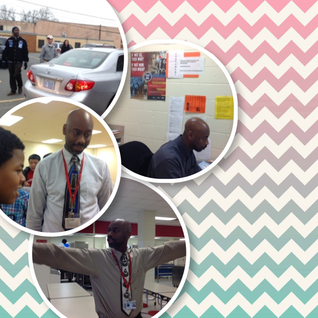 Mr. Parkins' Summer Faves: If it's recommended by Mr. Parkins you know it's good. Try the links below for a few easy ways to go 21st C. this school year- invite a backchannel or other audience response into your usual lessons- it increases engagement, participation, feedback, and some even make instant data graphs for you. To start, all you do is call one of these up on the projector and invite students to participate via their BYOT devices or chromebooks or ipads. (You will get a code or address for them to join you) www.socrative.com www.mentimeter.com www.todaysmeet.com www.polleverywhere.com Speaking of BYOT, Mr. Parkins also recommends If you have a smartphone or tablet try Apps Gone Free- download it in your app store - saves tons of money and lets you try new apps to get new ideas of how to use i-devices in the classroom. Share this with your students as well. Speaking of Students, besides remind 101 there is a new site people like called Remind.com https://www.remind.com/ Things I Read that Made Me Think:
Things I Saw that Made Me Think:
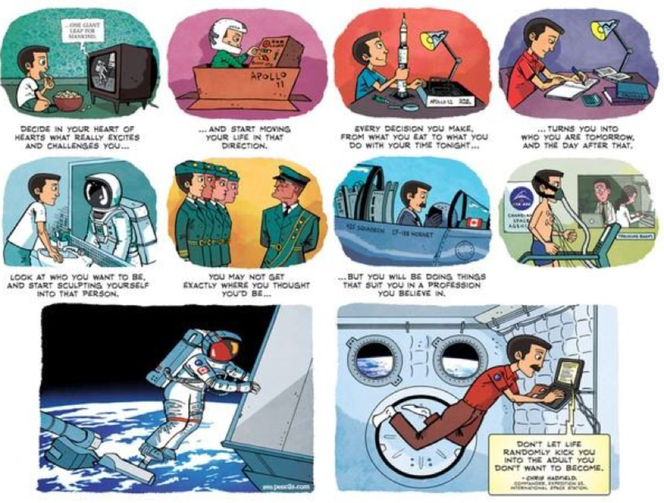 Hovercraft, anyone? This 1 minute video only scratches the surface of how we use Digital Learning everyday in our rooms. I've basically been filling up my storage every time I head out of the office because I run across something film-worthy each step I take down the halls of Piedmont! For more photos, videos, and information, check out the Digital Learning Day Post , the 21st Century Piedmont Wiki Page or my Twitter media feed. (The video was made for a Digital Learning Day contest on Edmodo. Thanks to Ms. Newburger for finding and spearheading and directing this video contest effort.) |
Search This Site:Search this site: Use a Google search, type the words you are looking for and append the phrase "piedmontpd.weebly" to the search.
AuthorLisa Gurthie is the PD facilitator at Piedmont IB Middle School. She specializes in tech and arts integration, interdisciplinary holistic education, and unschooling school to reconnect academia to real life. One day she will modernize her "about" page. She curates this blog for the professional development convenience of the teachers at Piedmont, but the editorial comments are her own. Categories
All
Archives
February 2018
|
Photos from bixentro, vernieman, charlie llewellin, jonseidman1988, The Daring Librarian, F@NCY N@NCY, tom@hk | 湯米tomhk, infomatique, Half Chinese, CERDEC, Leshaines123, OnTask, TheSeafarer, Pink Sherbet Photography, tracilawson, cogdogblog, fran.trudeau, John-Morgan, desertdutchman, JD Hancock, Leap Kye, stuartpilbrow, Jeff Kubina, Helga Weber, FloydFotography, stvcr, katerha, chefranden, escritorio47, Enokson, kevin dooley, opensourceway, theycallmebrant, Dougtone, wuestenigel, larry&flo, Fat Elvis Records, ninacoco, libertygrace0, Yuri Yu. Samoilov, basheertome, prettyinprint, goingslo, opensourceway, BeauGiles, marfis75, Ömer Ünlü, InterContinental Hong Kong, Mike Licht, NotionsCapital.com, cathyse97, Search Engine People Blog
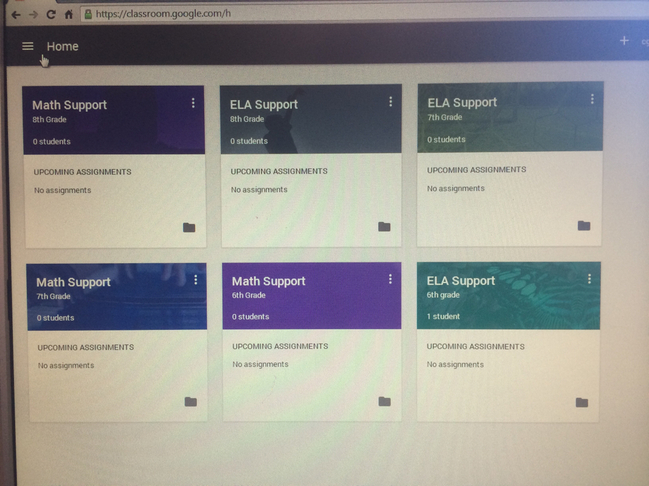
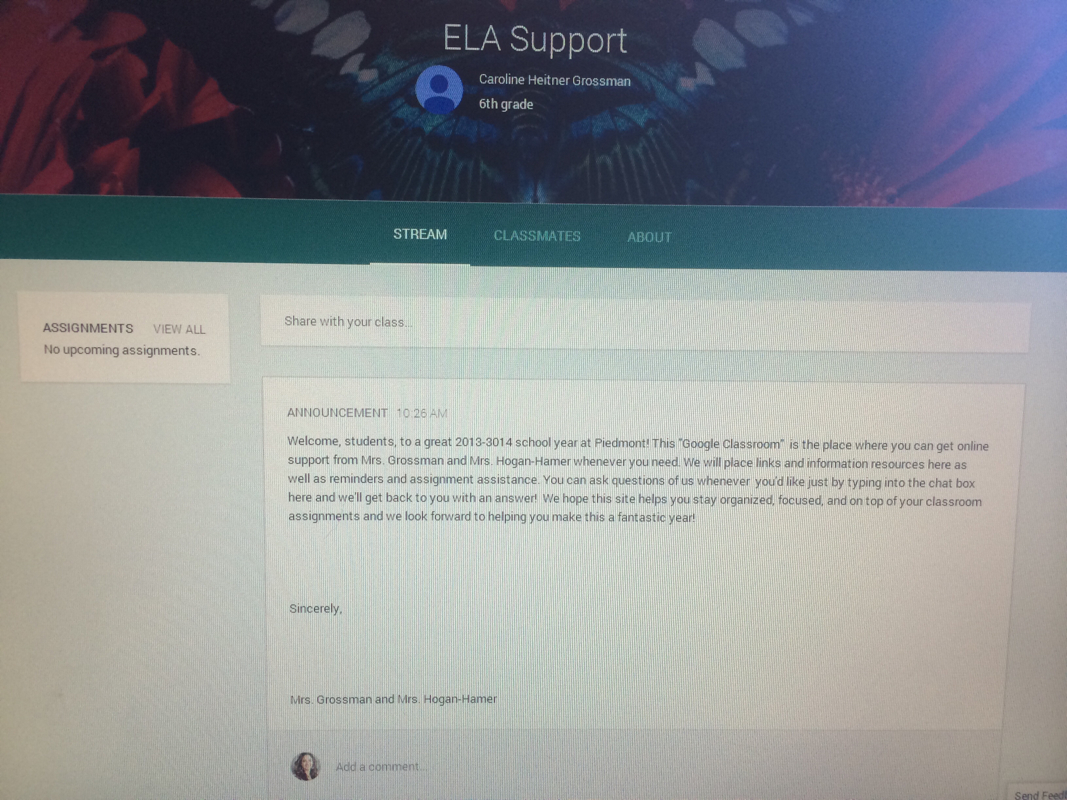
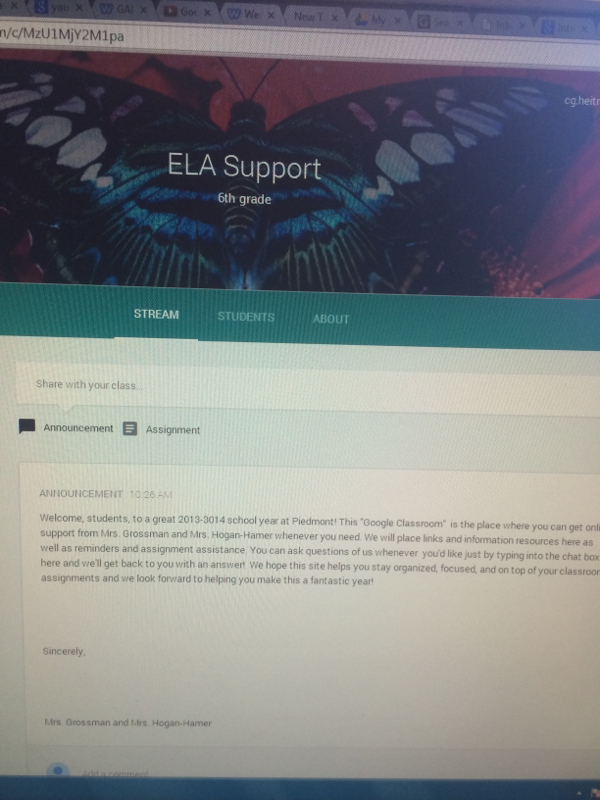
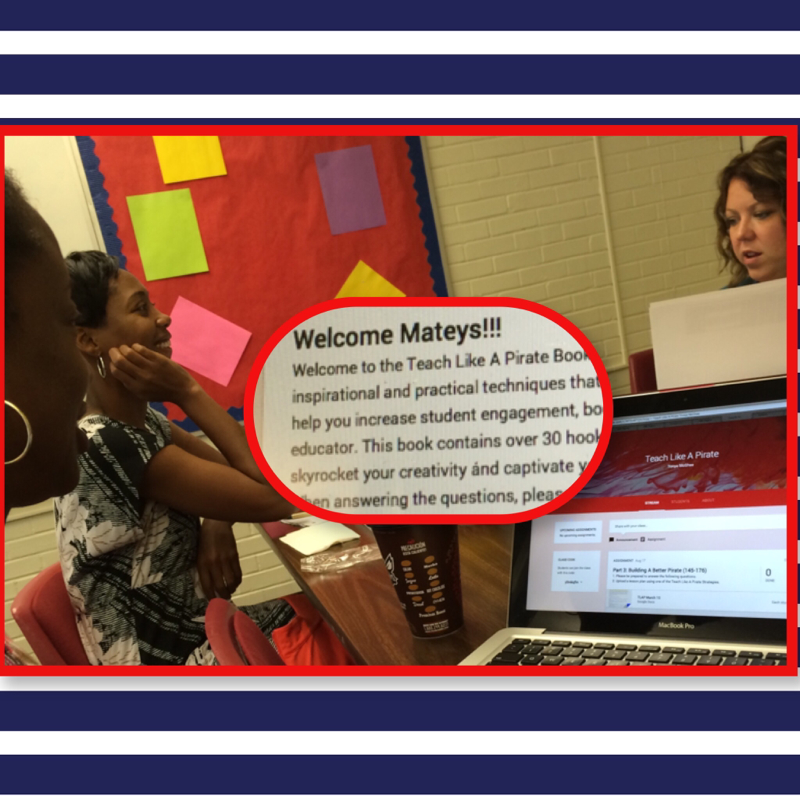
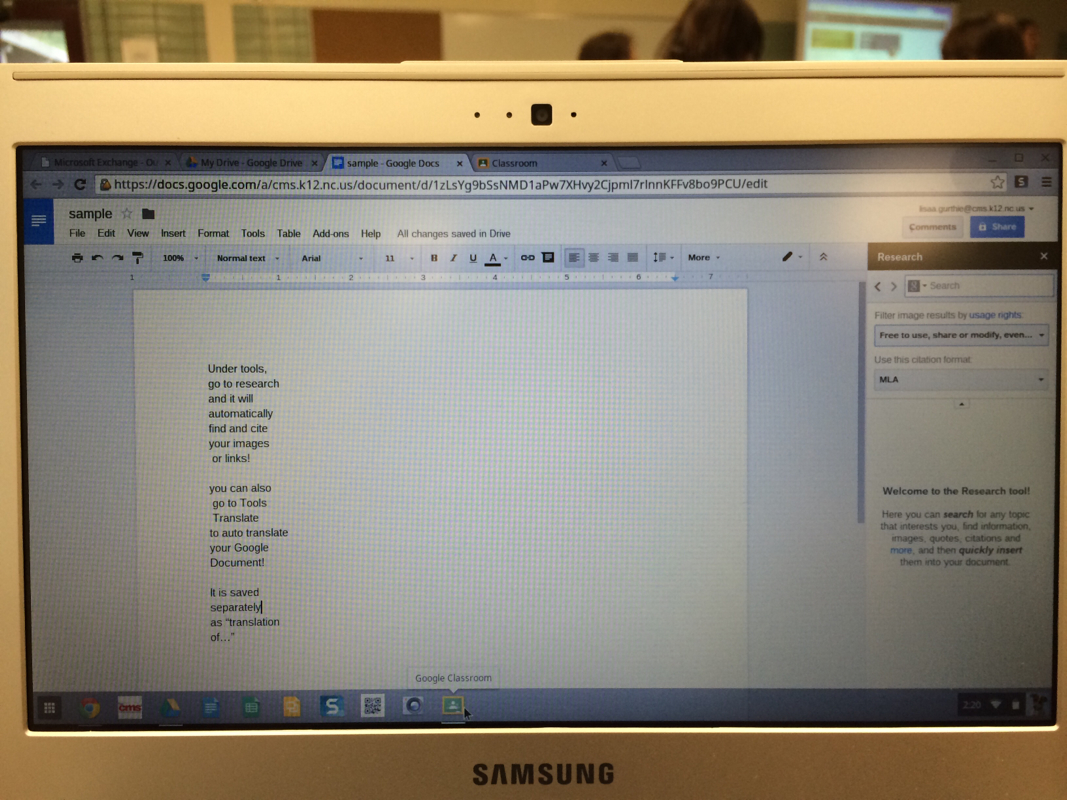
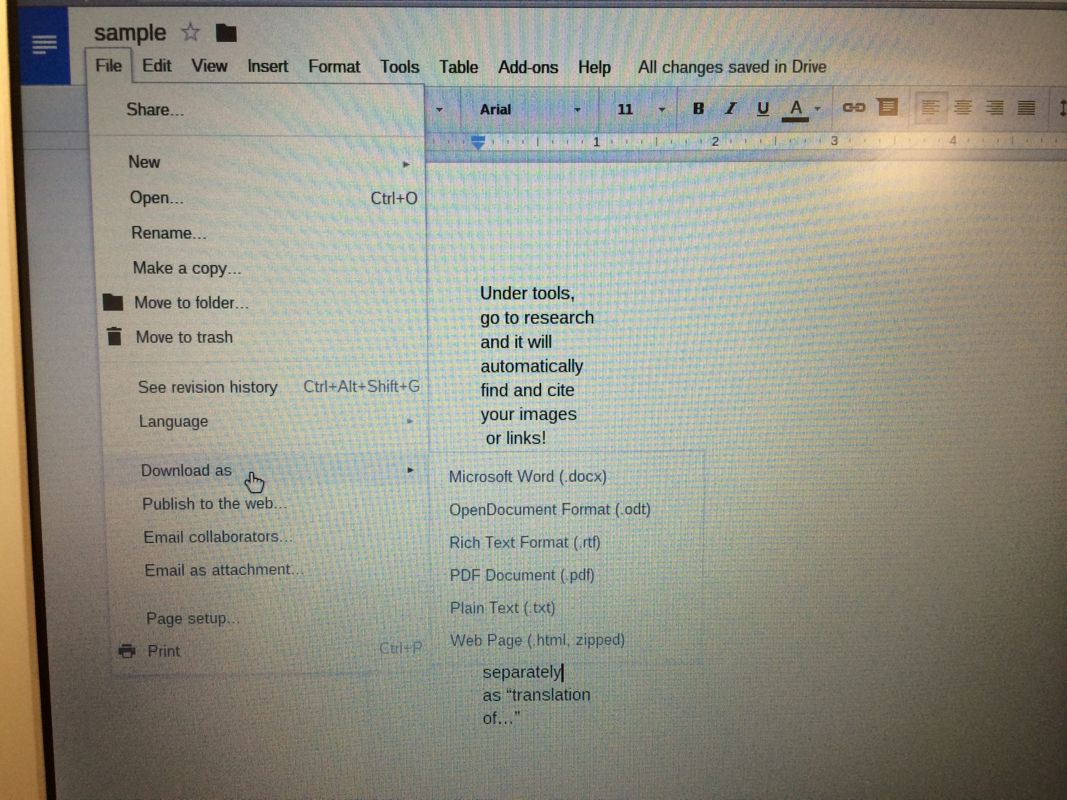
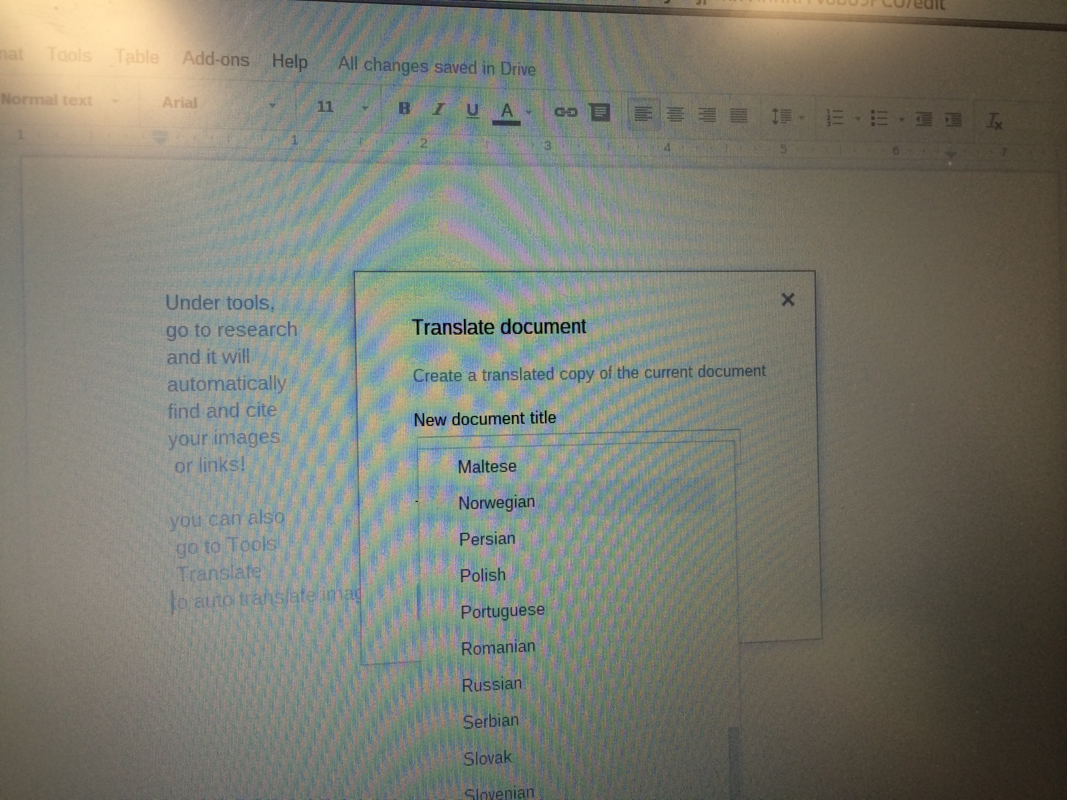
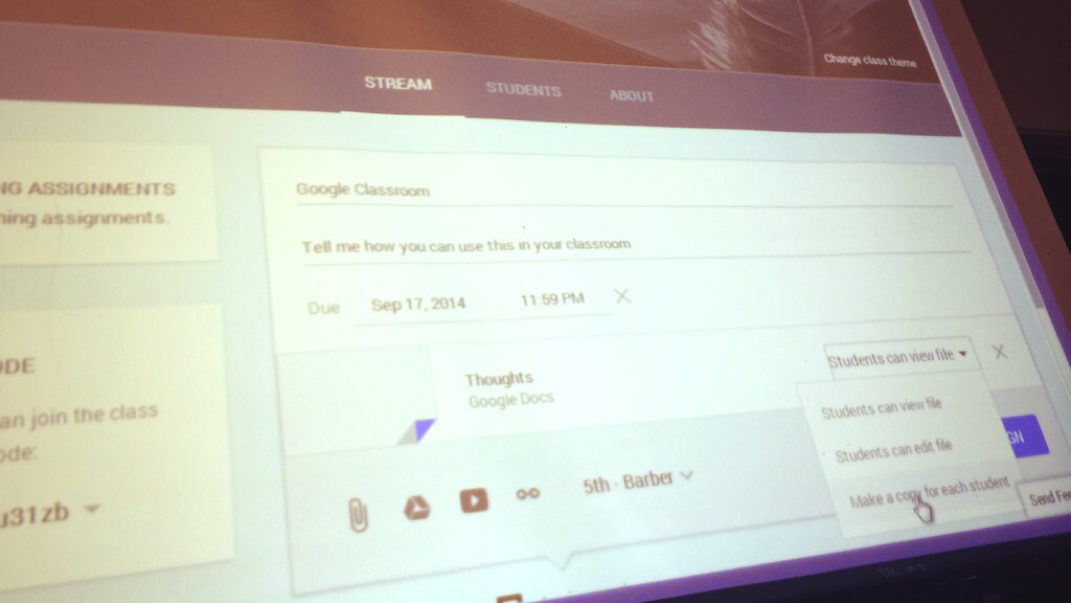
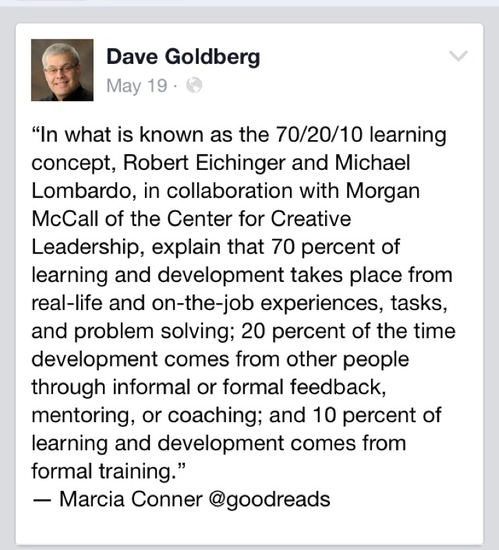
 RSS Feed
RSS Feed
