
So, you're taking an online class! Congratulations! This is the way of the future and you can do this! In some ways, online learning is a lot easier than in-class work: you just have to know how to do it. Once you get the hang of it, it is much more efficient because you don't have to stop for class distractions or the teacher correcting other students or other things that suck up a lot of class time in a live class.
But the hard part about online learning is it's WAY too easy to procrastinate and then dig yourself into a hole. Especially if you are also taking live classes, you must guard against ignoring online when you have other pressing deadlines. Below are tips for success. These will work for students in NCVPS classes and other online courses based on my experience helping middle school at Piedmont, and with online learning in general with high schoolers and college students. Step 1. Choose the course wisely. Do you have time? Do you have interest? You will do best if you have a set aside daily time and an interest. Don't worry, though, even if the course was chosen for you or if you're busy, you can still succeed. Just read on...
Step 2. Check the materials posted online as soon as you can log in. This gives you time to correct any problems with your login and helps you learn your way around the online platform your teacher is using. Click each button and tab to see what is there. Do this every day until the course officially starts so you don't forget useful locations. 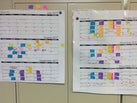
Step 3. Find your class calendar and print a hard copy. Sometimes this is part of the "syllabus" sometimes it is a separate calendar. Post it in the room you will be working in or place it the front of your notebook or your binder (or both) CHECK OFF EACH LESSON AS YOU COMPLETE IT. This keeps you from falling behind and keeps you from missing a test or quiz.
Step 4: Write your teacher or contact your online coordinator AS SOON AS you notice anything wrong. Don't assume it's your fault and above all don't try to hide your confusion. Online teachers sometimes can't see the same screen their students see. This is a big problem because they might THINK you can view something you can't . Also there may be technical issues with your equipment or a site they ask you to use and they can give you a fix or a new link. 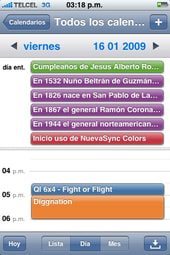
Step 5: Do the WORK *
Don't skip steps. Are you remembering to check off your lesson progress on your printed calendar every day like I told you in step 3? If not, you MUST! In a live class, you have someone to yell at you (well, nicely nag you) and get you back on task. In an online class, your teacher can't see you and remind you so the calendar becomes your nag. It is a good idea to add the due dates to your google calendar so you can set notifications and text reminders to come to your phone. I set multiple reminders for important dates. 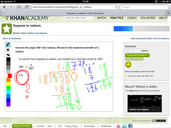
Step 6: CHECK YOUR GRADES. You should have found the place where you can view upcoming assignment due dates and graded work. Check that tab every class period to make sure you're on track. If a grade is low, go back to step 4. You should contact your teacher unless it is totally clear to you where you messed up and how to fix it going forward. If they aren't helpful google for online tutorial and gaming sites. They might have fun ways to master the content so you can get back on track. Try Khan Academy tutorials or language apps like Duolingo.
How to ask for help: Use this template to message your teacher: Hi my name is ____ and I am a student in your ____ class. I was looking at ____ (your grade, your syllabus, lesson #_ etc) and I had a question about ____. Can you please explain it to me so I can __(understand, make it up, raise my grade, etc) If you have any advice for me how to make sure I do better in the future, I will gladly follow it. Thank you and I appreciate it. Sincerely, ___ (your name)
* Tips for students who have trouble with step 5.
If you have difficulty making yourself work, try this: Get a study buddy to force you to do the work. A friend, a teacher at your school, or a parent who can check your grades is a good idea. Offer yourself a reward for getting all your work done each week. Break jobs down into smaller tasks so you don't psych yourself out with all you have to do. Set alarms on your phone and don't stop working until it rings Hide your phone and don't look at it or go to another website until you've completed the day's activity. If that sounds too hard, do one half of the work then take a play break. Set an online timer for 5 minutes so you don't forget and play all class. If you just don't like the class, force yourself to get the assignment done before you do anything you are more motivated to do. fun "Eat your vegetables before dessert" .www.linkedin.com/pulse/how-make-yourself-work-when-youre-mood-dr-travis-bradberry More ideas here: www.quora.com/How-can-I-stop-procrastinating-as-a-high-school-student-and-just-get-good-grades
0 Comments
The following are notes from a lesson designed by Ms. Newburger. Test your knowledge of this information at https://join.quizizz.com and enter GAME CODE 207032 The IB Academic Honesty Policy that YOU signed at the beginning of the year states that you agree NOT to plagiarize. As you get older, this becomes very important and potentially costly in school and in life (failure, fines, removal of your posted video or other creations, etc) Journalists have been fired for plaigiarizing. People have lost their jobs for it. People have had to pay millions of dollars for it. You want to avoid it! Here's how: What is plaigiarism? Plagiarism includes:
How can I avoid accidentally plagiarizing?
Do I have to cite something if it's common knowledge? No. For example, you don't have to cite the dictionary if you look up how to spell a word but you DO have to cite the dictionary you use if you look up a word's definition as those can differ slightly. but when in doubt, cite it anyway! Which resources should I use and cite when researching for school? See credible sources lessons or just use pre-Vetted academically trustworthy sources found at NcWise Owl (on the student portal) Which images are free to use? ( you must still cite them!!)
What is the best method for citing when I want to credit a source? Follow your teacher's instructions on the required way to credit sources used for your product. How you give credit depends on the product. (reserach paper, video, etc) Different ways to cite sources include:
How do I find the necessary information about a source to include when writing up credit for a citation? You'll first want to ask your teacher if you should to use APA, MLA or other then use:
NCWISEOWL: Trustworthy Academic Sources that are Easy to CIte!Step 1. Go to NCWISEOWL.org or click the button you see at the Student Portal below Step 2: Select Middle School (you are welcome to check out the other grades as well or sort by subject) Step 3: Select the tool you want to use (Start with Brittanica School if you aren't sure where to start but it's worth clicking around one day when you're not in a hurry. Lots of good stuff) Step 4: Enter the topic you are researching. Put quotes around your search terms to focus your results. Then click if you want images, articles, videos, magazines, web sites etc. Step 5: Read the results and REPEAT as necessary until you find information and results you are satisifed with.(Go up or down a level (1,2,3 in photo above)if you aren't happy, change the lexile at bottom right, move from middle to elementary or high back at Step 2, etc) When you find something you want to use, click on it as below. Click the check box marked "cite" Copy the citation in the style you need (MLA, APA, etc in the dropdown arrow box) and paste it into your research along with the image or note. (I recommend both drafting and taking notes using Google Docs, Google Slides, or other Google Drive product) Related Posts:
How to find Credible Sources on the web http://piedmontpd.weebly.com/lesson-ideas/credible-sources-lesson Plagiarism videos used in this lesson youtu.be/gs4WPlh6MZI https://youtu.be/Ly_AeHl4t5M Directions for transferring ownership of files from your old Gaggle account to your new Google account are at the very bottom of this page. (slideshow) Chromebook Do's and Dont's Click here to read the Student A-Z guide of all you need to know about your new Chromebook and 1:1 procedures at Piedmont. Questions? See Ms. Gurthie or Ms. Newburger in the Media Center. 1:1 New Google Drive Accounts NOTE! You must go to your old gaggle account and make your NEW GAFE account the OWNER if you want to keep the tranferred work forever! 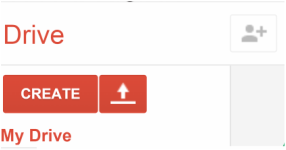 Congratulations! Your new Chromebook comes with a new Google Apps for Education account and email. It will be a CMS managed account just like your old Gaggle account. This post will help you port over your existing files into your New google Drive Account. Begin by signing into your old Google Drive account (the same way you sign into the old Chromebooks) then look at the two photos below. If your screen looks like the first photo BELOW, follow the OLD DRIVE steps. If your screen looks like the second photo, scroll down to the new drive steps. Note that anything you do under your OLD gaggle address login (Google Classroom or other) will not be in your new account unless you throw it into the oldies/transfer file before June. You will also need to "add to my drive" any shared or incoming items you wish to save. Student Deployment Video- Initial Login and File Transfer Instructions: |
Archives
November 2019
AuthorThis is Ms. Gurthie's place for students at Piedmont and elsewhere to find resources to fuel their passions. Besides making fun lesson ideas for teachers, I wanted this space to provide PD for students too! Categories
All
|
Photos from HikingArtist.com, Leonidas-from-XIV, verchmarco, Ungry Young Man, final gather, Roel Cayas, download.net.pl, Alex Lupo, Roel Cayas, schizoform, IGypsyWoman, chris favero, Roel Cayas, Gamaliel E. M., Celestine Chua, kjarrett, aulbarnes08, Didi auf Tour, JoanDragonfly, Arch_Sam, jillyspoon, storebukkebruse, bennettscience, Free Public Domain Illustrations by rawpixel, Sonia Goyal Jaipur, marcopako , cudmore, anokarina, Dick Thomas Johnson, syvwlch
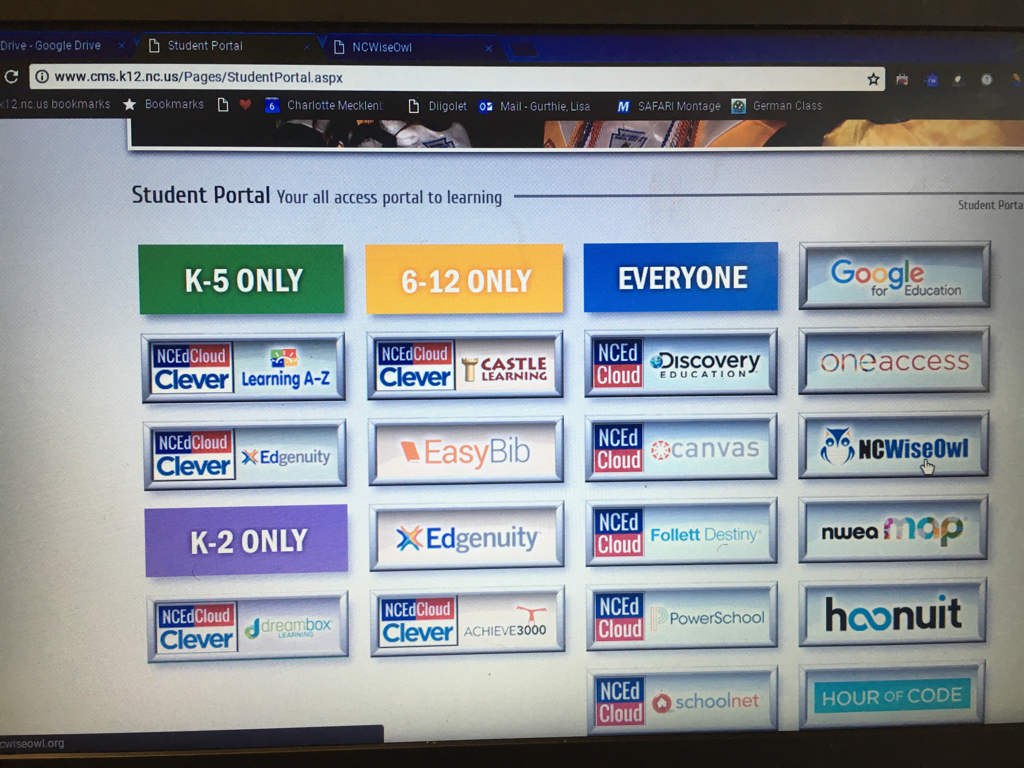
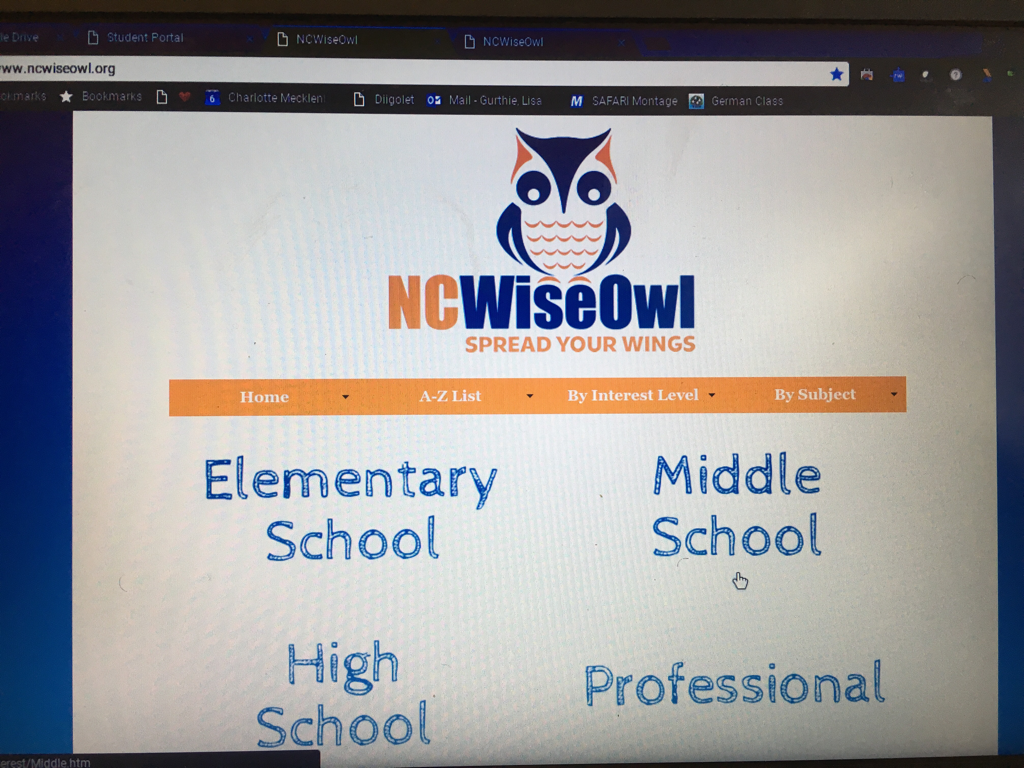
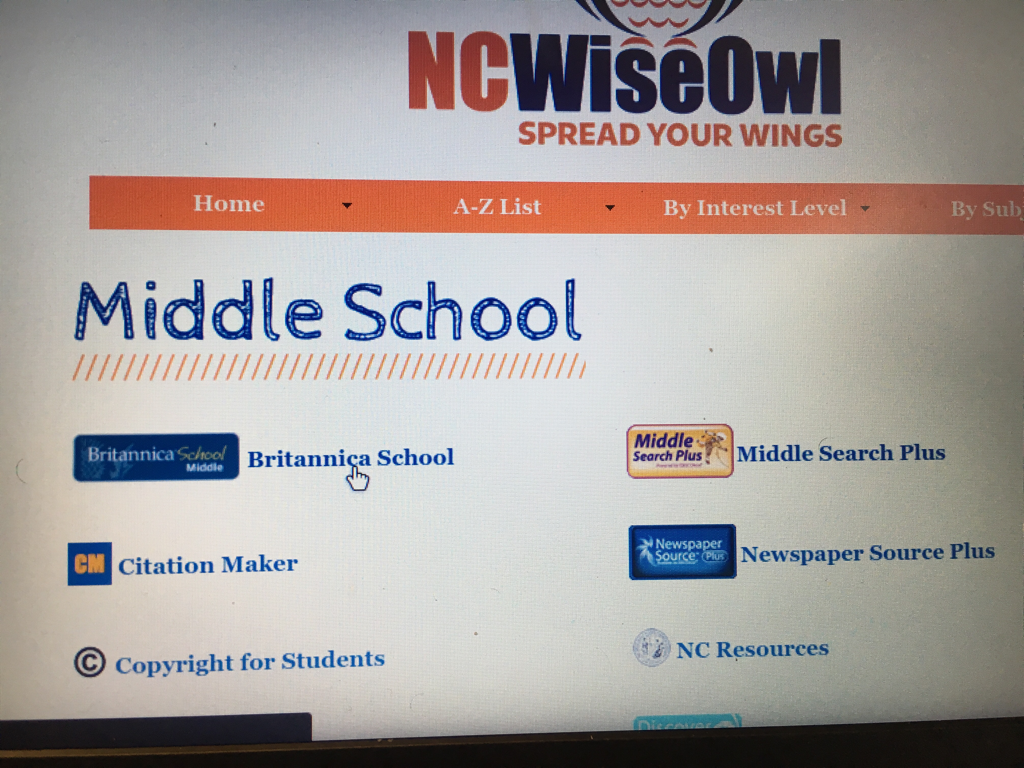

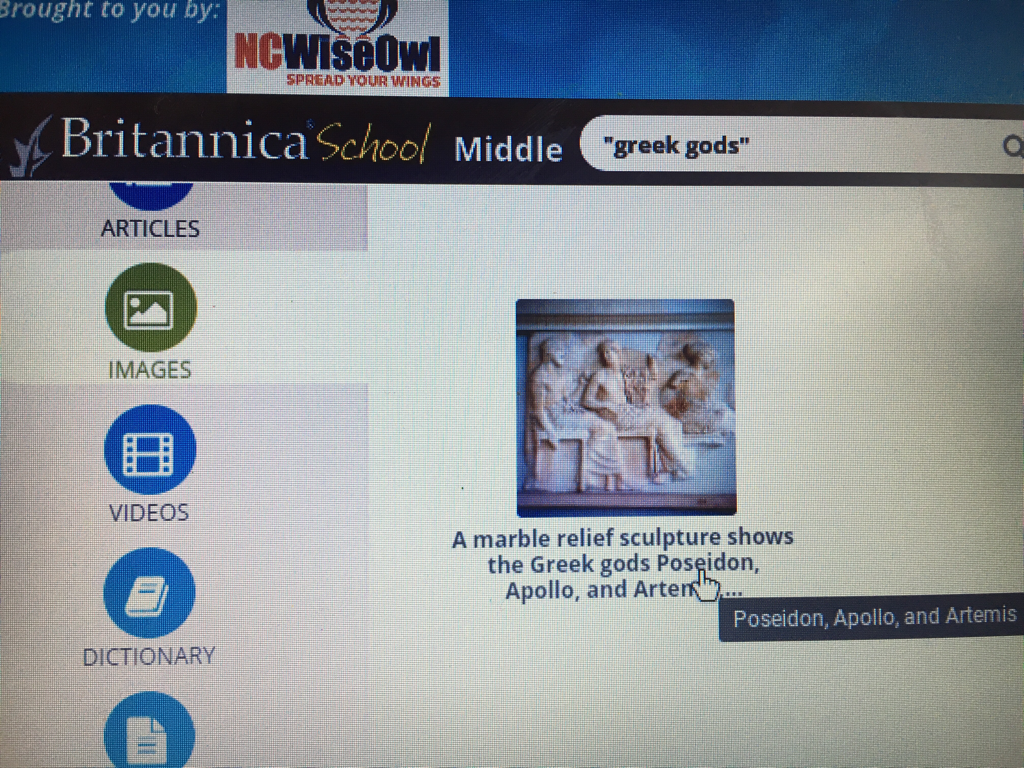
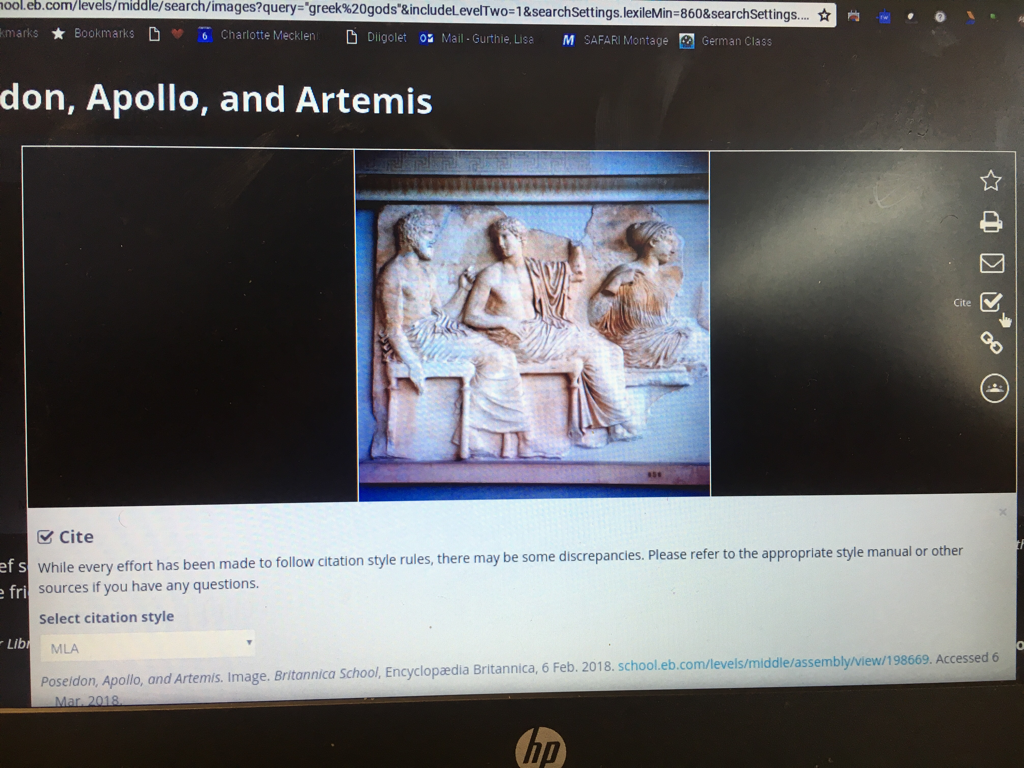
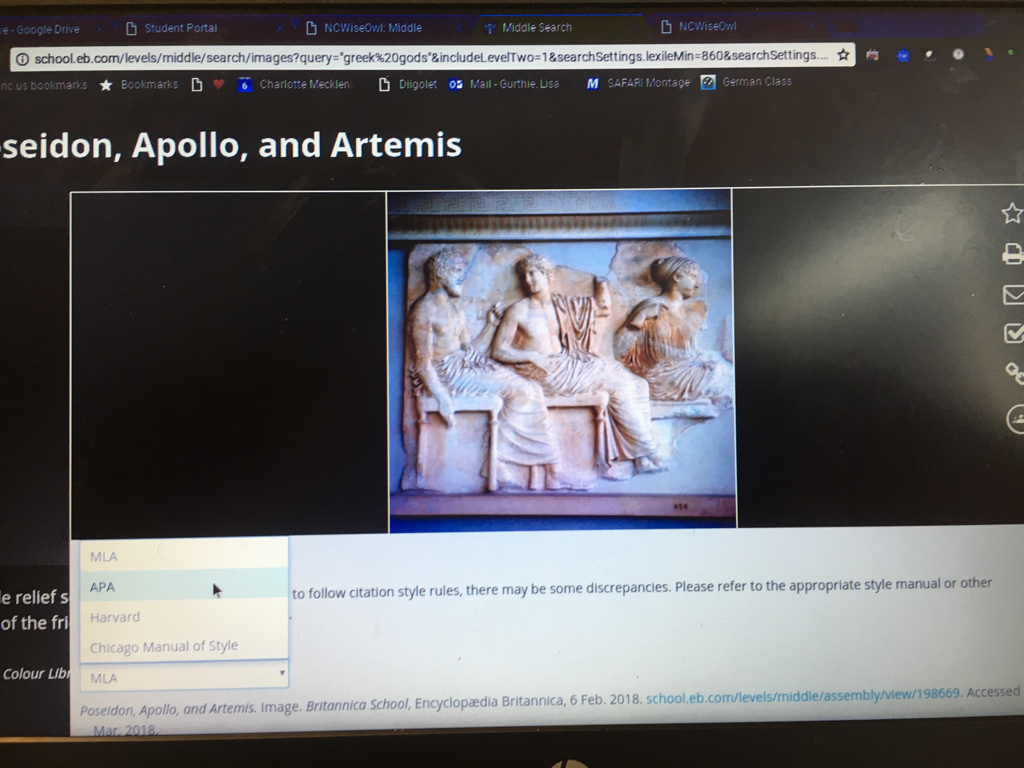




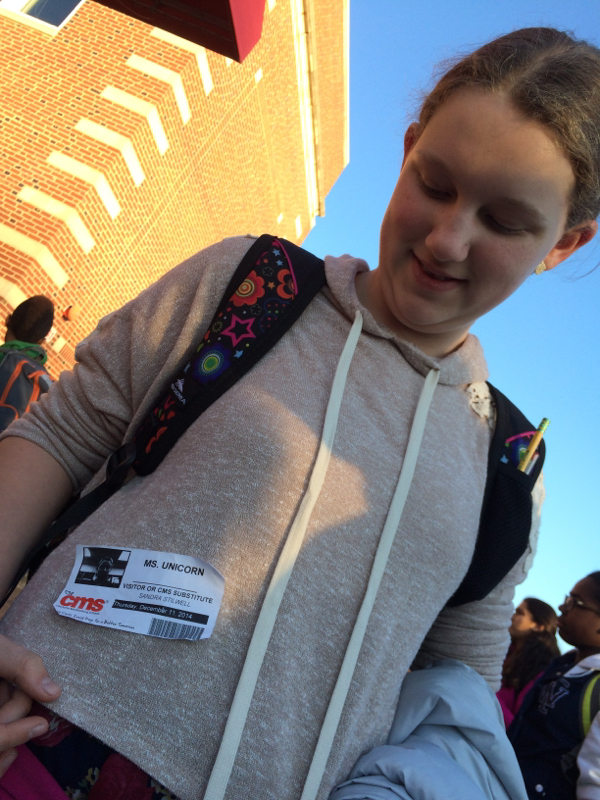
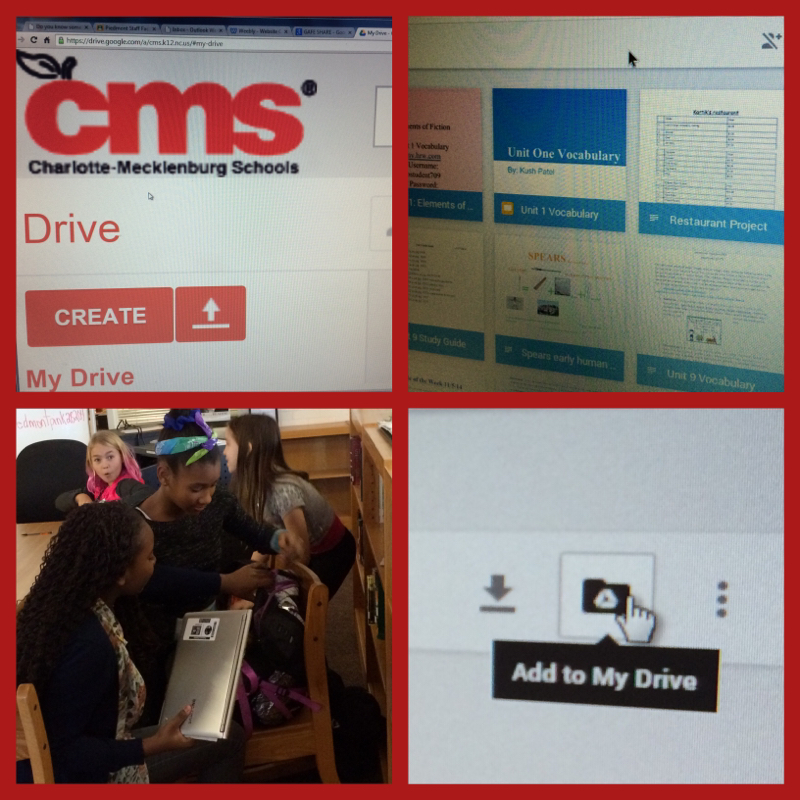
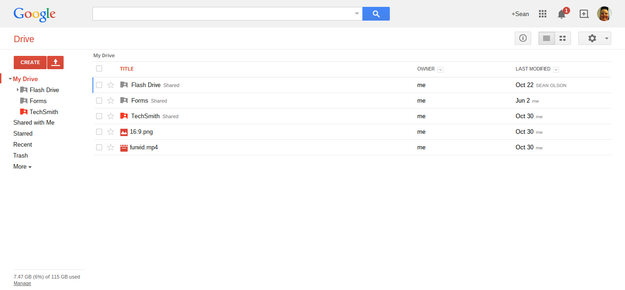
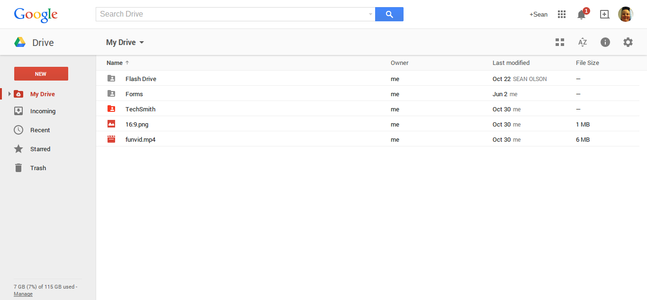
 RSS Feed
RSS Feed
