Web Tools and games that adjust to student's Level of Learning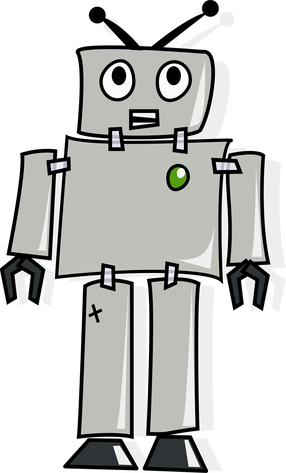 "Automated personalization" sounds like an oxymoron but when you use blended learning tools programs you remediate and enrich students without writing separate lesson plans. It gives students a supported challenge and sometimes a choice as well and makes personalization easy if you are trying to implement it on your own. the CMS Student Portal is one stop shopping for tech sites that will help your students. (If you don't know what all those tools are click here for definitions http://www.cmslearns.org/student-portal ) CMS logins and directions for Dreambox and Compass Learning - note student password changes if you are looking for a game or tool for a specific topic or objective (like this for DNA or this for multiple topics ) I will be happy to help you find one to suit your goals. More Tech Tools:Digital Classroom Resources http://www.cmslearns.org/digitalclassroom/ GAFE (Google Apps For Education) Google Docs, Google Classroom etc. Free Office 365 for CMS students and staff - up to 5 computers per login Related Links: Sites for Students to Save Your Sanity http://piedmontpd.weebly.com/lesson-ideas/sites-for-your-students A Primer on Blendspace http://piedmontpd.weebly.com/lesson-ideas/blendspace-bailey-style Real Teachers Talk Tech Tools http://piedmontpd.weebly.com/news-and-thoughts/1 We're 1:1 now what http://piedmontpd.weebly.com/piedmont-pd/11-now-what Chromebook Rollout and Tools http://piedmontpd.weebly.com/piedmont-pd/11-chromebook-rollout includes the student a-z and teacher a-z guides.
0 Comments
Use these Tools for "Blended" Learning :Mr. Parkins, Dean of Students notes 2 new programs purchased for everyone to use. (Passwords must be requested from CMS) http://www.problem-attic.com/ http://www.edgenuity.com/ (information site) https://learn.education2020.com/educator/ (educator sign in) These are in addition to CMS purchase of GAFE (GoogleDrive, Google Classroom) Compass Learning, Dreambox, DiscoveryEd, and others you may already be familiar with. Check here for a full list http://www.cmslearns.org/blended-learning/ PD Opportunity in My Talent- DifferentiationNew Credit Courses offered help you think about the broad concept of differentiation (not specifics of 1:1 or efficiency tips and trick like HOW TO CREATE A TEST THAT GRADES ITSELF !) If you've wondered
CMS offers a quick series of self paced courses for you on the concept of differntiation. Click through them anytime between now and May 15th. You can register for any or all of these courses, do them at your own pace, at school or home, with friends or alone. There is no homework, and they will give you confidence and a better overall vision of how to best use 1:1 to personalize and blend. Want To Register?:
After registering for a course, return to your Professional Learning page and click on the course name to start! I did all courses and quizzes in a few hours total, the resources were mostly review but good (except they still link to learning styles quizzes even though learning styles tests are scientifically invalid as we all use different modalities according to task, mood and interest) To make sure the courses count for renewal contact your district specialist. Apparently there are differences in whether they are accepted or not. We have also put in an application for a grant to have experts come in to help us tweak our current system if you want. We'll let you know if we get them and offer anyone who's interested to have a helper come work with you. In the meantime, Lisa Gurthie is happy to come to your room, team planning, or department PLC. 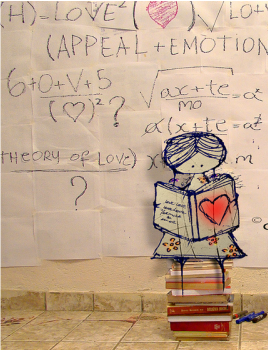 Now that we have 1:1 devices every day; now that we can trust we have access to tech daily, how should that change our teaching? How do we ensure these changes are worth it to us and to the students? As Ms. Barone has said, we never want to be a school where children are glued to a screen all day and not doing the active collaborative IB learning that makes Piedmont so awesome. But, how do we use these screens for learning? From your powerschool homescreen click on Schoolnet and follow these instructions via the most talented plain english speaking tech facilitator I know, Mindra Wise:
http://westmecktesting.weebly.com/uploads/2/2/8/0/22803412/do-it-yourself_schoolnet_training.pdf 5 Easy Steps To Add a File to Drive: Step 1- Log into your Google Drive so it will be open when you need it. Step 2- Go to your download list, documents or even thumb drive list, Step 3 - Click and hold the file name you wish to add Step 4- Drag it to the Google Drive Screen Step 5- Let it go That's it! It' "drops" into Drive and you see a big blue dot as it uploads. They are there forever and you are now FREE to delete them (because I know half of you have run out of district document storage space on your school computers - and don't even get me started on your email space- you can now download all those attachments you've been saving in your email, drag them into google drive and delete!!! How easy is that? Here's how it looks with Downloaded Files (using Google Chrome but will work from other browsers): And here's how it works from your documents library (file folder icon at the bottom of our Windows 7 school computers) If you want to convert those files make sure you have that turned on in settings. More info about that and how to publish to the web from Drive here http://piedmontpd.weebly.com/piedmont-pd/how-to-publish-to-the-web-and-embed-with-drive
If you'd like your slideshows, documents, surveys, or other to be instantly viewable for anyone straignt from your website, here are directions: First upload the item to the web as shown here http://piedmontpd.weebly.com/piedmont-pd/easiest-way-to-add-files-to-your-google-drive here is how to do that from Google Drive and get the code from Google Drive by "Publishing to the Web": Here is how to paste the code into Wikispaces and Weebly so you can see it on your site. to get and embed code from Youtube You can do the same thing with photos too |
AuthorThis blog is a compendium of District and Piedmont -specific PD opportunities, trainings, and notes. Archives
November 2019
Categories
All
|
Photos from docoverachiever, memebinge, Ivy Dawned, www.ilkkajukarainen.fi, Muffet, Diana Boucino, Stephane .Jaspert, sanazmy97, kevin dooley, Mike Licht, NotionsCapital.com, studiohzwei, The Daring Librarian, bobbi vie, madnzany, lisibo, Tjeerd, Nicola since 1972, Brett Jordan, ~Matt LightJam {Mattia Merlo}, denise carbonell, The Lex Talionis, Toolstotal, liverpoolhls, Ninara

 RSS Feed
RSS Feed
