How to Fill Out Registration Cards-Procedures for Piedmont Staff:
Things to note: Do not choose semester electives if student chooses Band or orchestra. X out that box. IF student is not in band or orchestra, X out that side of the box and rank elective options 1-4, 6th graders can do a second language if desired in the semester course options. 7th graders and 8th graders must keep same language they chose in 6th.
0 Comments
General Do's Don'ts and Videography tools can be found here: http://piedmontpd.weebly.com/studentspace/videography 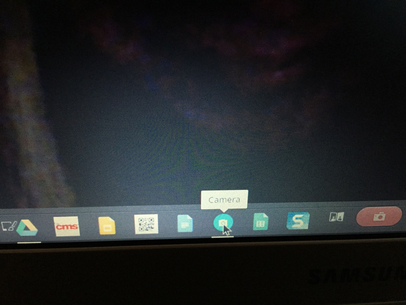 You may have noticed the camera icon at the bottom of your screen but not fully taken advantage of that feature yet. To create and edit video from your Chromebook follow these instructions. Go to the Chrome web store (bottom left of your screen) search WeVideo and add it to your apps Open it and select "create new video" accept all permissions: 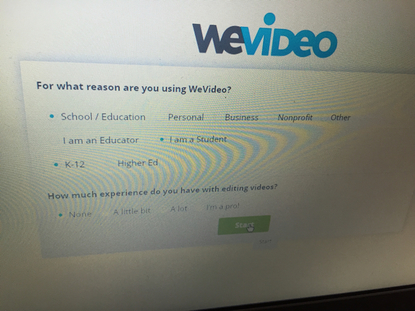 Select School/Student/k12/none if you are prompted Click Record: 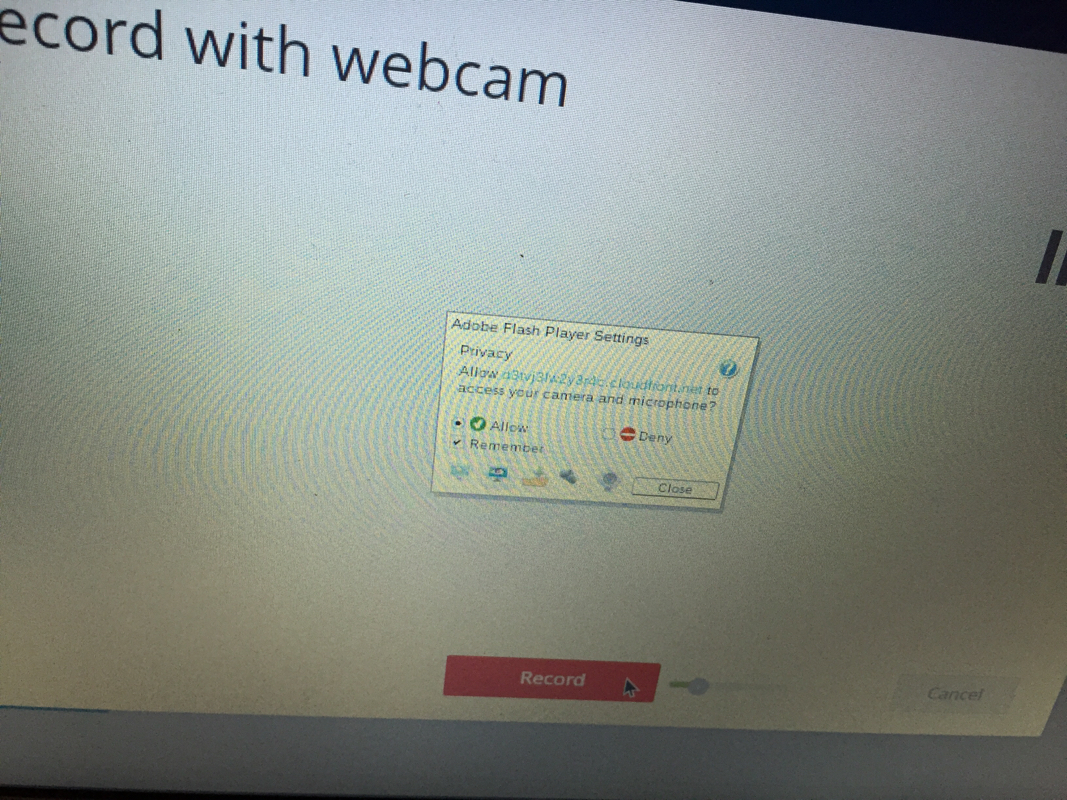 Allow flash player to access your camera and microphone if prompted then click "close" Click "allow" when this message shows across the top of your screen: (don't panic if you see "recording failed") You should now see yourself! When you click "stop recording" the recording is saved and can be edited.! BONUS! The videos you take with WeVideo automatically are all saved into the "weVideo" folder in your Google Drive. YOu can access, edit and upload from any machine! Change camera and microphone permissons if needed by going to the three bar menu at top Right of your toolbar, and select: settings advanced settings content settings media should say "ask when a site requests"... Related Posts:
http://piedmontpd.weebly.com/lesson-ideas/have-students-make-a-movie includes video examples, directions and lesson plans http://piedmontpd.weebly.com/studentspace/how-to-upload-video-to-youtube instructions of how ot upload yoru film to youtube. http://piedmontpd.weebly.com/studentspace/videography includes green screen instructions and basic dos and donts
If you like Fakebook, consider using emoji, memes and social media for class as explained here.
http://piedmontpd.weebly.com/lesson-ideas/use-memes-fakebook-and-emoji
Below is a short video walthrough of how to get started making a Fakebook page for class. If you give your fakebook famous friends, their image will automatically populate, otherwise you can find and use images from google image search (select - "search tools- usage rights- labelled for noncommerical reuse" below the search bar!)
To view a Fakebook example, check out Rasputin as created by Ms. Thornburg. Here are the notes and resources from our 2105 Piedmont Book Club Presentations: Check here for the complete list of groups Diane Ratvich's 10 Next Steps Powtoon from Reign of Error
|
AuthorThis blog is a compendium of District and Piedmont -specific PD opportunities, trainings, and notes. Archives
November 2019
Categories
All
|
Photos from docoverachiever, memebinge, Ivy Dawned, www.ilkkajukarainen.fi, Muffet, Diana Boucino, Stephane .Jaspert, sanazmy97, kevin dooley, Mike Licht, NotionsCapital.com, studiohzwei, The Daring Librarian, bobbi vie, madnzany, lisibo, Tjeerd, Nicola since 1972, Brett Jordan, ~Matt LightJam {Mattia Merlo}, denise carbonell, The Lex Talionis, Toolstotal, liverpoolhls, Ninara
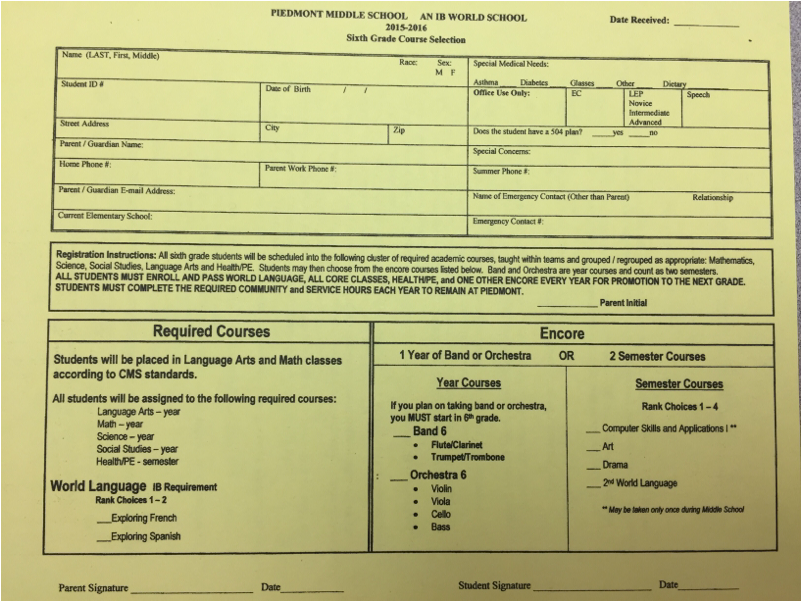

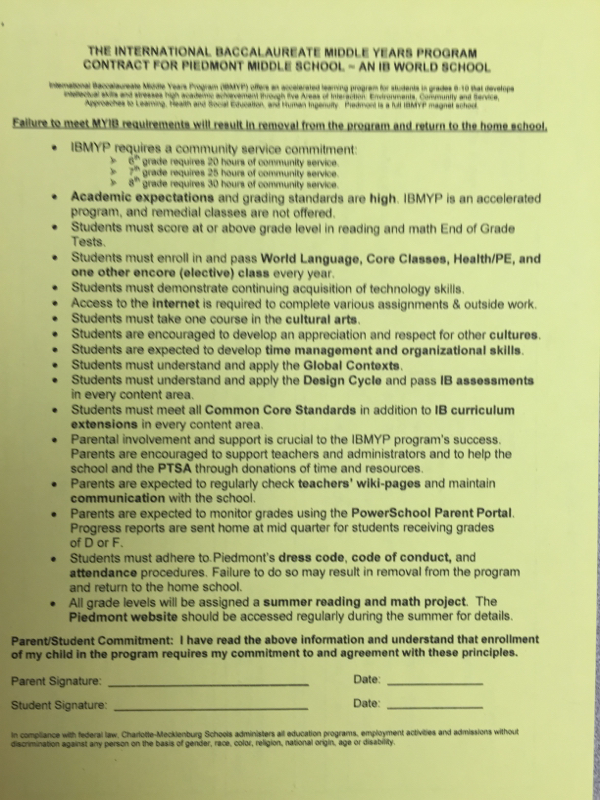
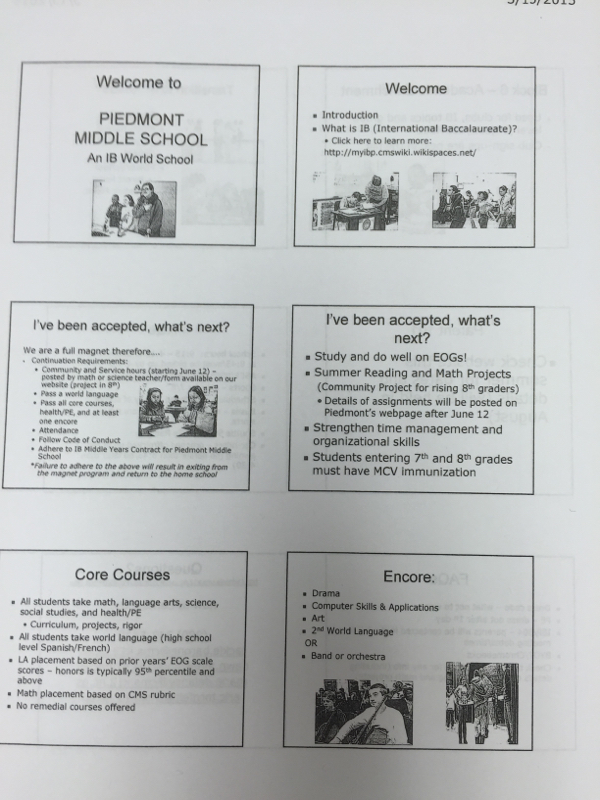
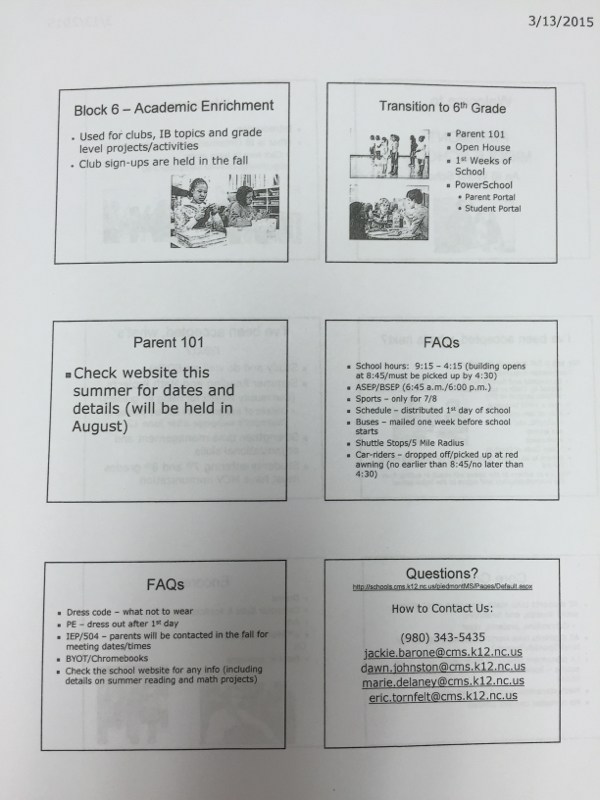
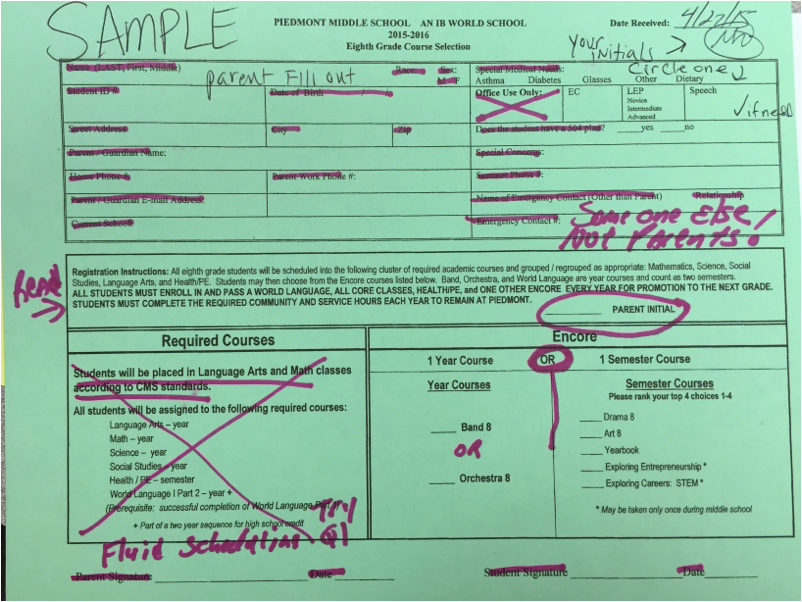
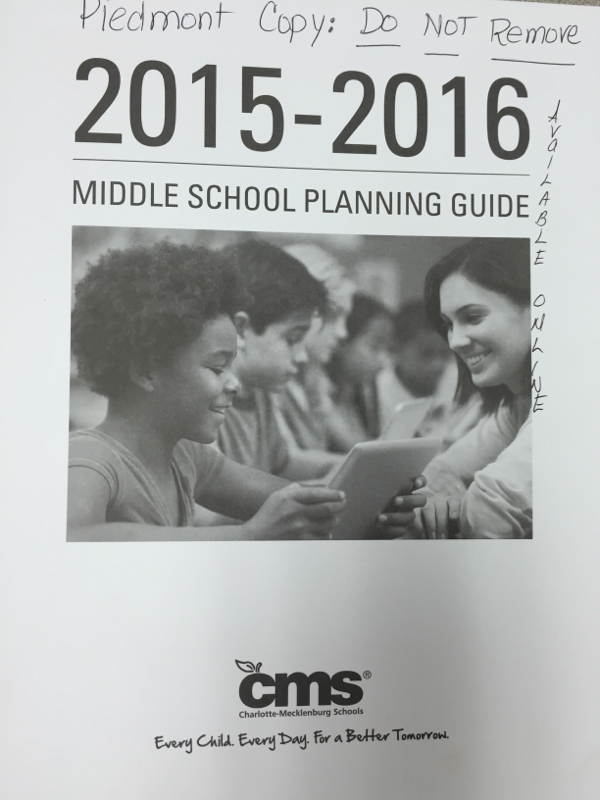
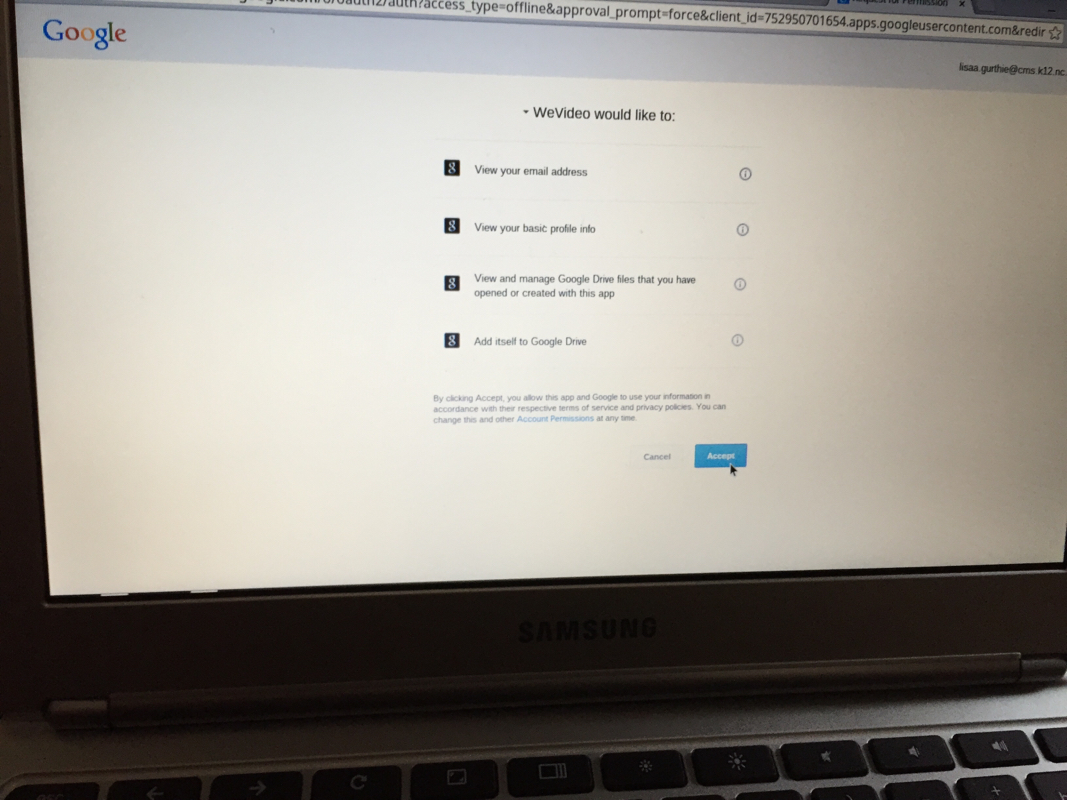
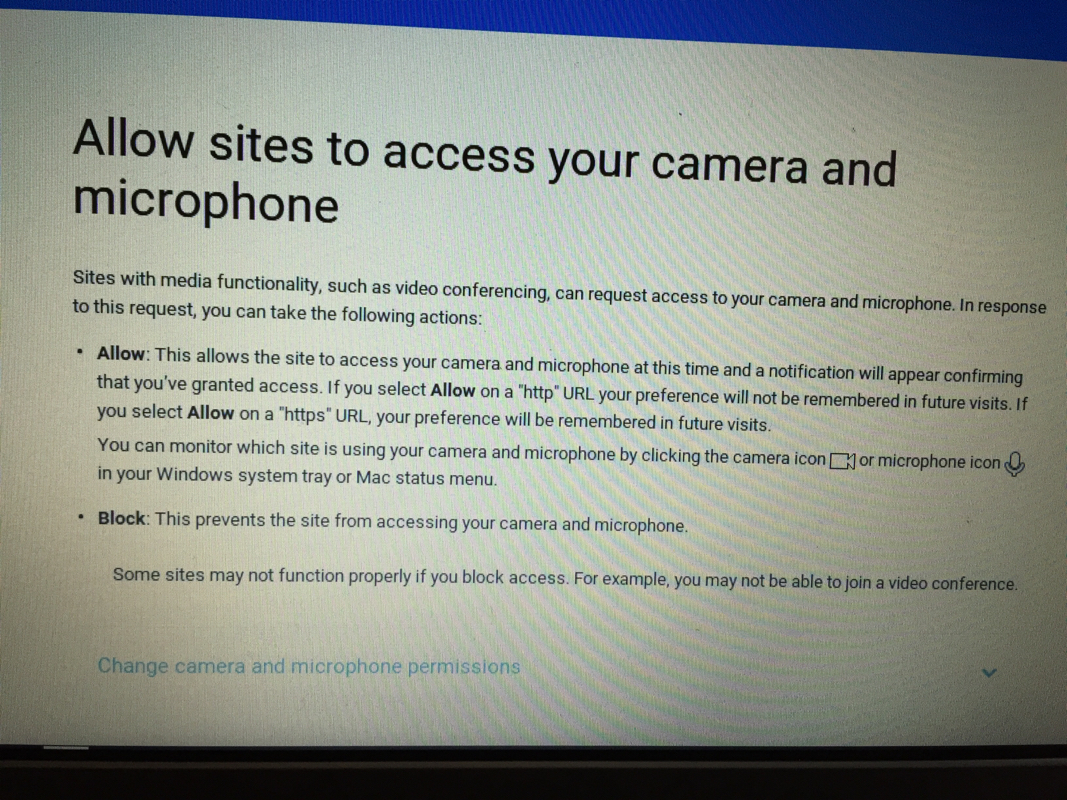
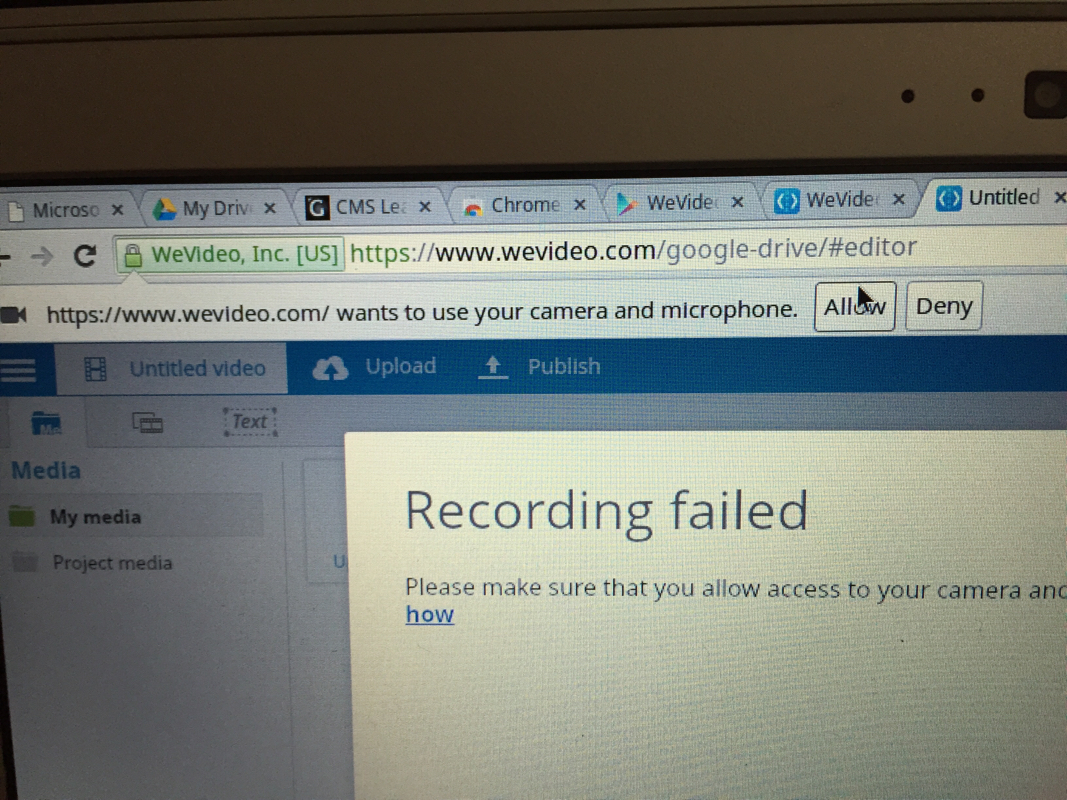
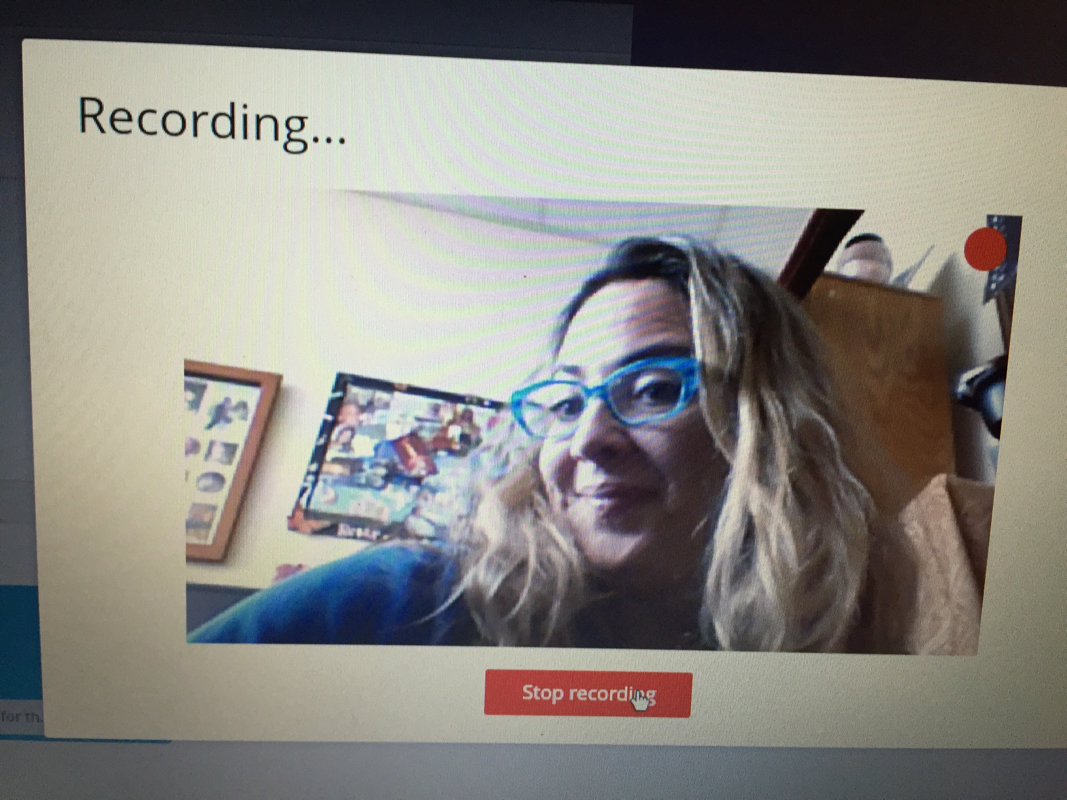
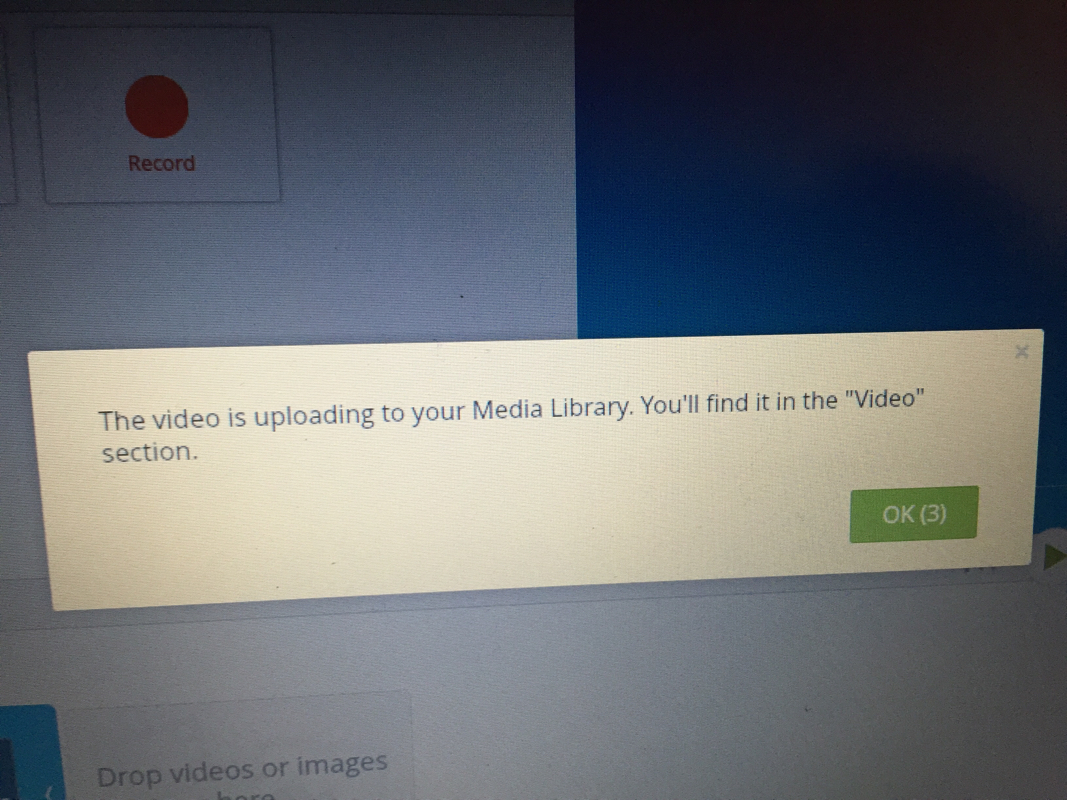
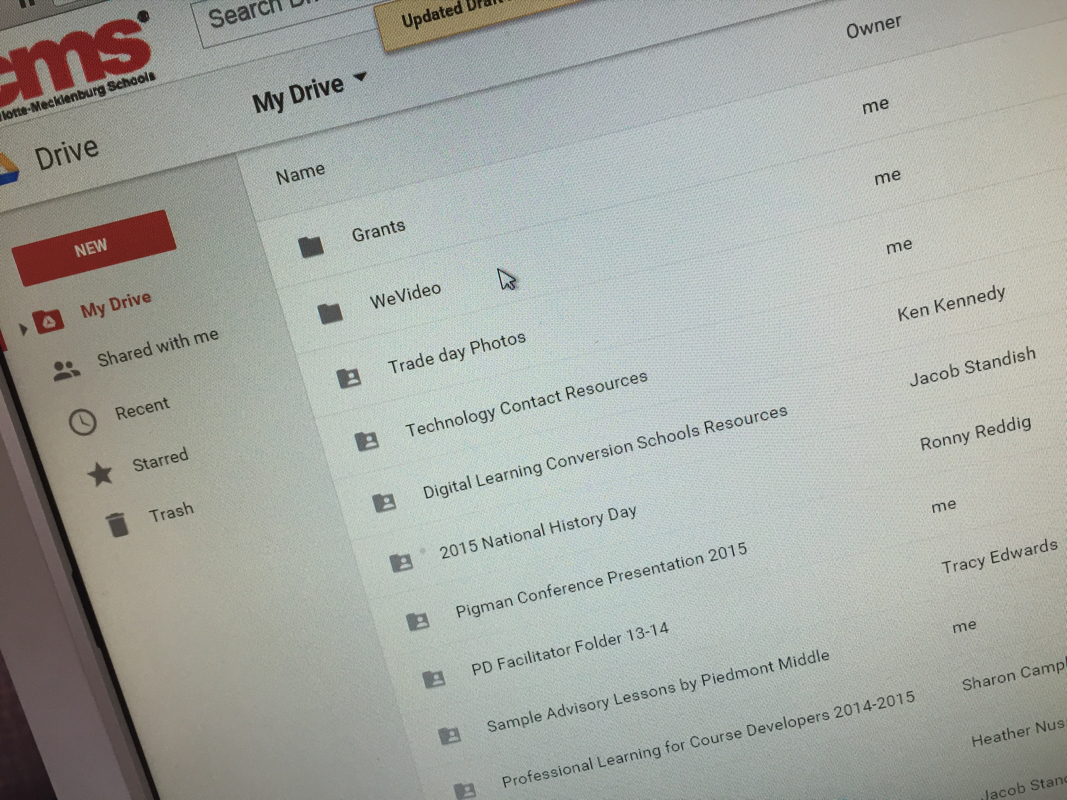
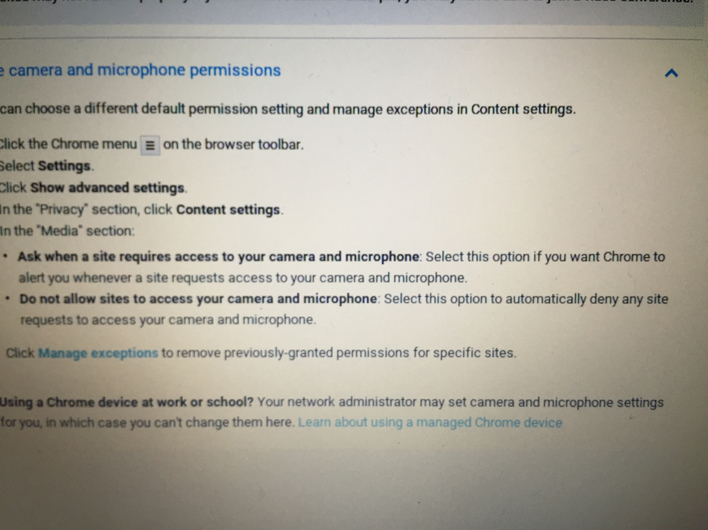
 RSS Feed
RSS Feed
