|
If you like Fakebook, consider using emoji, memes and social media for class as explained here.
http://piedmontpd.weebly.com/lesson-ideas/use-memes-fakebook-and-emoji
Below is a short video walthrough of how to get started making a Fakebook page for class. If you give your fakebook famous friends, their image will automatically populate, otherwise you can find and use images from google image search (select - "search tools- usage rights- labelled for noncommerical reuse" below the search bar!)
To view a Fakebook example, check out Rasputin as created by Ms. Thornburg.
0 Comments
The presentation below demonstrates why and how to integrate maker movement into your classroom or school, via both creating a dedicated "Makerspace" as well as content integration of the "maker" ethos:
Click here for Interactive session note sheet from the February CMS Tech Meeting Click here for printable QR coded handout 5 Steps to Starting a Makerspace on a Shoestring Budget:
Maker-friendly Sites for Students:
Free Coding for Students:
Robotics, Electronics, Computer Science, Design and Engineering Products to consider as you acquire funds:
Inspiring videos, lessons, and ideas: A few to get you started. Most sites and tools listed above have project lists as well.
Further Reading for Educators:
Twitter Hashtags to Explore: Also, use these as Google search terms (search your content area keyword/s plus...) #makermovement #geniushour #dtk12chat #makered #3dprinting #STEAM #STEM #engineering #cardboardchallenge #PBL and don't forget... #artsed #musiced #slowchatpe
Use these Tools for "Blended" Learning :Mr. Parkins, Dean of Students notes 2 new programs purchased for everyone to use. (Passwords must be requested from CMS) http://www.problem-attic.com/ http://www.edgenuity.com/ (information site) https://learn.education2020.com/educator/ (educator sign in) These are in addition to CMS purchase of GAFE (GoogleDrive, Google Classroom) Compass Learning, Dreambox, DiscoveryEd, and others you may already be familiar with. Check here for a full list http://www.cmslearns.org/blended-learning/ PD Opportunity in My Talent- DifferentiationNew Credit Courses offered help you think about the broad concept of differentiation (not specifics of 1:1 or efficiency tips and trick like HOW TO CREATE A TEST THAT GRADES ITSELF !) If you've wondered
CMS offers a quick series of self paced courses for you on the concept of differntiation. Click through them anytime between now and May 15th. You can register for any or all of these courses, do them at your own pace, at school or home, with friends or alone. There is no homework, and they will give you confidence and a better overall vision of how to best use 1:1 to personalize and blend. Want To Register?:
After registering for a course, return to your Professional Learning page and click on the course name to start! I did all courses and quizzes in a few hours total, the resources were mostly review but good (except they still link to learning styles quizzes even though learning styles tests are scientifically invalid as we all use different modalities according to task, mood and interest) To make sure the courses count for renewal contact your district specialist. Apparently there are differences in whether they are accepted or not. We have also put in an application for a grant to have experts come in to help us tweak our current system if you want. We'll let you know if we get them and offer anyone who's interested to have a helper come work with you. In the meantime, Lisa Gurthie is happy to come to your room, team planning, or department PLC. 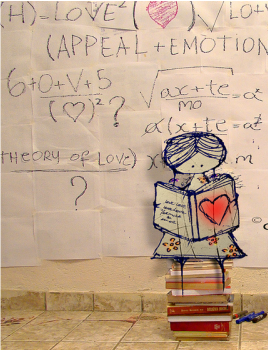 Now that we have 1:1 devices every day; now that we can trust we have access to tech daily, how should that change our teaching? How do we ensure these changes are worth it to us and to the students? As Ms. Barone has said, we never want to be a school where children are glued to a screen all day and not doing the active collaborative IB learning that makes Piedmont so awesome. But, how do we use these screens for learning?
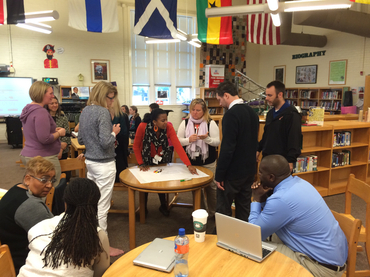 Feel free to ease into the new world of 1:1. You will soon discover that having the world at your students' fingertips, no tech reservations necessary is a great benefit to your classroom but don't forget we are still Piedmont and students should not be behind a screen all day, we are still active collaborative IB learners! See Lisa Gurthie if you would like a specific PD. She can offer that in person, online, small group or team based.
 You can now earn professional development renewal credits from the comfort of your home or mobile device with Piedmont's new online professional development offerings. Separate self-paced assignments for the latest IBO training webinars are now available on the Piedmont Google Classroom PD site. The online Google Classroom for Course 1 - IB Webinars 1-5 is running now . Course 2- IB Webinars 5-10 will be offered next year. All you have to do is go to classroom.google.com, login with your work email and Google Drive password, click the + sign at the top of the home screen and join with the code that was listed in your weekly bulletin (see Lisa Gurthie if you need the code) and start earning at your own pace. Each of the 5 Google Classroom assignments consists of:
Start learning and earning today from the comfort of your own home! Information about how to receive credit in MyTalent will be forthcoming as soon as the course is available on that site. Related posts: Update: video now has sound! 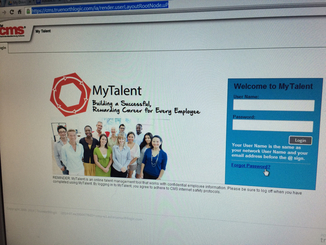 CMS has replaced MyPD with MyTalent . Click the photo to be taken to the sign in screen and and follow along with the video below to find and register for your classes. You will use MyTalent to register for courses that you want licensure renewal credits for. Here's how (beginning with how to access the login screen from the intranet): From your powerschool homescreen click on Schoolnet and follow these instructions via the most talented plain english speaking tech facilitator I know, Mindra Wise:
http://westmecktesting.weebly.com/uploads/2/2/8/0/22803412/do-it-yourself_schoolnet_training.pdf 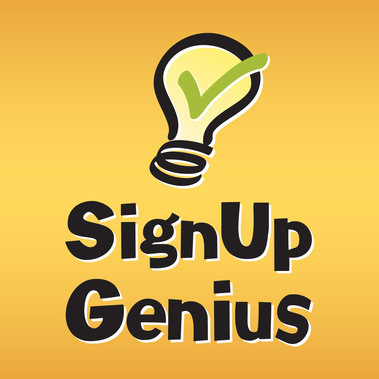 Be aware: Chromebooks don't have java but desktops do ipads don't have flash but chromebooks do desktops are glitchy with google classroom when using chrome but firefox will work explorer is still necessary for the intranet sites so.... When in doubt try another machine or browser and when possible test out sites you want to use on the machine the students will be using it on. tech signup slots are added through the entire first semester here http://www.signupgenius.com/go/60b0d4eaeab22a75-online1 5 Easy Steps To Add a File to Drive: Step 1- Log into your Google Drive so it will be open when you need it. Step 2- Go to your download list, documents or even thumb drive list, Step 3 - Click and hold the file name you wish to add Step 4- Drag it to the Google Drive Screen Step 5- Let it go That's it! It' "drops" into Drive and you see a big blue dot as it uploads. They are there forever and you are now FREE to delete them (because I know half of you have run out of district document storage space on your school computers - and don't even get me started on your email space- you can now download all those attachments you've been saving in your email, drag them into google drive and delete!!! How easy is that? Here's how it looks with Downloaded Files (using Google Chrome but will work from other browsers): And here's how it works from your documents library (file folder icon at the bottom of our Windows 7 school computers) If you want to convert those files make sure you have that turned on in settings. More info about that and how to publish to the web from Drive here http://piedmontpd.weebly.com/piedmont-pd/how-to-publish-to-the-web-and-embed-with-drive
You and your students can shorten or QR code anything that has a web address - anything on evernote, google drive, your webpage, a public website or Youtube video or anywhere! ( to learn how to publish to the web and embed go here http://piedmontpd.weebly.com/piedmont-pd/how-to-publish-to-the-web-and-embed-with-drive . 5 Easy Steps:
Anyone with a free scanning app available in their app store will be able to use it to immediately view your document, form, survey, presentation, augmented reality, animation, image or whatever! See me if you want a tutorial! Thanks to the wise helpful and tech savvy Mrs. Winegardner for the info on how to do this now that bit.ly is shut down. Thanks to Mrs. Marshall for being the catalyst for this lesson and for being a great person all the time who makes me healthier just knowing her. |
AuthorThis blog is a compendium of District and Piedmont -specific PD opportunities, trainings, and notes. Archives
November 2019
Categories
All
|
Photos from docoverachiever, memebinge, Ivy Dawned, www.ilkkajukarainen.fi, Muffet, Diana Boucino, Stephane .Jaspert, sanazmy97, kevin dooley, Mike Licht, NotionsCapital.com, studiohzwei, The Daring Librarian, bobbi vie, madnzany, lisibo, Tjeerd, Nicola since 1972, Brett Jordan, ~Matt LightJam {Mattia Merlo}, denise carbonell, The Lex Talionis, Toolstotal, liverpoolhls, Ninara





 RSS Feed
RSS Feed
