|
Global Maker Day is October 23rd
Why participate? Fits with IB Design Cycle, design thinking, college and career readiness, builds student critical and creative thinking, and is very "Piedmont" in that you already do a lot of making in class via hands on projects (PBL) How to celebrate? Before October 23rd, register here (all peolpe who register get a free digital copy of the book: Makers in Schools, Entering the 4th Industrial Revolution) then choose one or all of these three ways to take part:
0 Comments
We successfully completed a pilot of the CMS PL program last year. We will continue to have the support of Lisa Allred and the CMS PL team as we continue to learn how to personalize education.
If PL is something you've not really dealt with yet, you can begin by perusing resources at this link: http://pl.cmslearns.org/playbook/
For ready-made resources geared toward CMS middle school, check outthis Google Drive Folder of content specific ideas.
I was checking out the high school section and found this structural template that gives you an idea of one way to personalize that can be adjusted to any learning goal. Cutting Edge eduBonus, consider starting at "create!" If you would like 1 on 1 brainstorming, lesson demo, help team or unit planning, email me anytime. -Lisa Gurthie
Finally, we will be taking advantage of district led PL trainings this year. Please choose the training you are most interested in from these choices
http://goo.gl/vlFrLJ Cast Your Vote HERE Use these Tools for "Blended" Learning :Mr. Parkins, Dean of Students notes 2 new programs purchased for everyone to use. (Passwords must be requested from CMS) http://www.problem-attic.com/ http://www.edgenuity.com/ (information site) https://learn.education2020.com/educator/ (educator sign in) These are in addition to CMS purchase of GAFE (GoogleDrive, Google Classroom) Compass Learning, Dreambox, DiscoveryEd, and others you may already be familiar with. Check here for a full list http://www.cmslearns.org/blended-learning/ PD Opportunity in My Talent- DifferentiationNew Credit Courses offered help you think about the broad concept of differentiation (not specifics of 1:1 or efficiency tips and trick like HOW TO CREATE A TEST THAT GRADES ITSELF !) If you've wondered
CMS offers a quick series of self paced courses for you on the concept of differntiation. Click through them anytime between now and May 15th. You can register for any or all of these courses, do them at your own pace, at school or home, with friends or alone. There is no homework, and they will give you confidence and a better overall vision of how to best use 1:1 to personalize and blend. Want To Register?:
After registering for a course, return to your Professional Learning page and click on the course name to start! I did all courses and quizzes in a few hours total, the resources were mostly review but good (except they still link to learning styles quizzes even though learning styles tests are scientifically invalid as we all use different modalities according to task, mood and interest) To make sure the courses count for renewal contact your district specialist. Apparently there are differences in whether they are accepted or not. We have also put in an application for a grant to have experts come in to help us tweak our current system if you want. We'll let you know if we get them and offer anyone who's interested to have a helper come work with you. In the meantime, Lisa Gurthie is happy to come to your room, team planning, or department PLC. 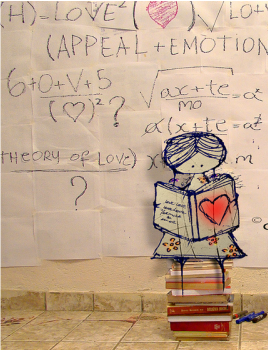 Now that we have 1:1 devices every day; now that we can trust we have access to tech daily, how should that change our teaching? How do we ensure these changes are worth it to us and to the students? As Ms. Barone has said, we never want to be a school where children are glued to a screen all day and not doing the active collaborative IB learning that makes Piedmont so awesome. But, how do we use these screens for learning?  You can now earn professional development renewal credits from the comfort of your home or mobile device with Piedmont's new online professional development offerings. Separate self-paced assignments for the latest IBO training webinars are now available on the Piedmont Google Classroom PD site. The online Google Classroom for Course 1 - IB Webinars 1-5 is running now . Course 2- IB Webinars 5-10 will be offered next year. All you have to do is go to classroom.google.com, login with your work email and Google Drive password, click the + sign at the top of the home screen and join with the code that was listed in your weekly bulletin (see Lisa Gurthie if you need the code) and start earning at your own pace. Each of the 5 Google Classroom assignments consists of:
Start learning and earning today from the comfort of your own home! Information about how to receive credit in MyTalent will be forthcoming as soon as the course is available on that site. Related posts: Update: video now has sound! 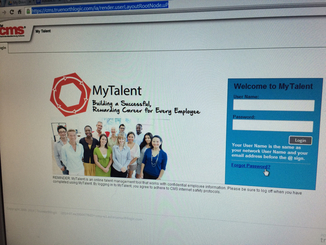 CMS has replaced MyPD with MyTalent . Click the photo to be taken to the sign in screen and and follow along with the video below to find and register for your classes. You will use MyTalent to register for courses that you want licensure renewal credits for. Here's how (beginning with how to access the login screen from the intranet): From your powerschool homescreen click on Schoolnet and follow these instructions via the most talented plain english speaking tech facilitator I know, Mindra Wise:
http://westmecktesting.weebly.com/uploads/2/2/8/0/22803412/do-it-yourself_schoolnet_training.pdf 5 Easy Steps To Add a File to Drive: Step 1- Log into your Google Drive so it will be open when you need it. Step 2- Go to your download list, documents or even thumb drive list, Step 3 - Click and hold the file name you wish to add Step 4- Drag it to the Google Drive Screen Step 5- Let it go That's it! It' "drops" into Drive and you see a big blue dot as it uploads. They are there forever and you are now FREE to delete them (because I know half of you have run out of district document storage space on your school computers - and don't even get me started on your email space- you can now download all those attachments you've been saving in your email, drag them into google drive and delete!!! How easy is that? Here's how it looks with Downloaded Files (using Google Chrome but will work from other browsers): And here's how it works from your documents library (file folder icon at the bottom of our Windows 7 school computers) If you want to convert those files make sure you have that turned on in settings. More info about that and how to publish to the web from Drive here http://piedmontpd.weebly.com/piedmont-pd/how-to-publish-to-the-web-and-embed-with-drive
You and your students can shorten or QR code anything that has a web address - anything on evernote, google drive, your webpage, a public website or Youtube video or anywhere! ( to learn how to publish to the web and embed go here http://piedmontpd.weebly.com/piedmont-pd/how-to-publish-to-the-web-and-embed-with-drive . 5 Easy Steps:
Anyone with a free scanning app available in their app store will be able to use it to immediately view your document, form, survey, presentation, augmented reality, animation, image or whatever! See me if you want a tutorial! Thanks to the wise helpful and tech savvy Mrs. Winegardner for the info on how to do this now that bit.ly is shut down. Thanks to Mrs. Marshall for being the catalyst for this lesson and for being a great person all the time who makes me healthier just knowing her. If you'd like your slideshows, documents, surveys, or other to be instantly viewable for anyone straignt from your website, here are directions: First upload the item to the web as shown here http://piedmontpd.weebly.com/piedmont-pd/easiest-way-to-add-files-to-your-google-drive here is how to do that from Google Drive and get the code from Google Drive by "Publishing to the Web": Here is how to paste the code into Wikispaces and Weebly so you can see it on your site. to get and embed code from Youtube You can do the same thing with photos too The only annoying thing about Google Drive last year was the pain of getting students to turn their work in properly and to the right email and most of those issues are solved with Classroom. Here's how to get started: How to Create a Class:
How to create an assignment and attach a file: This video shows how to attach a file for students to complete. you can also attach it so students can just read it or edit it together: More Resources for Understanding Google Classroom:
How to Introduce it to Students:
follow these instructions or share this link with them http://piedmontpd.weebly.com/lesson-ideas/student-introduction-to-google-classroom |
AuthorThis blog is a compendium of District and Piedmont -specific PD opportunities, trainings, and notes. Archives
November 2019
Categories
All
|
Photos from docoverachiever, memebinge, Ivy Dawned, www.ilkkajukarainen.fi, Muffet, Diana Boucino, Stephane .Jaspert, sanazmy97, kevin dooley, Mike Licht, NotionsCapital.com, studiohzwei, The Daring Librarian, bobbi vie, madnzany, lisibo, Tjeerd, Nicola since 1972, Brett Jordan, ~Matt LightJam {Mattia Merlo}, denise carbonell, The Lex Talionis, Toolstotal, liverpoolhls, Ninara

 RSS Feed
RSS Feed
